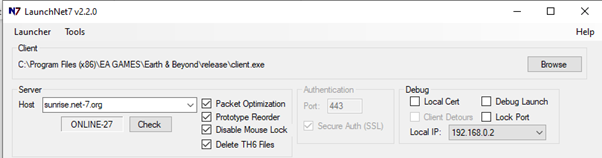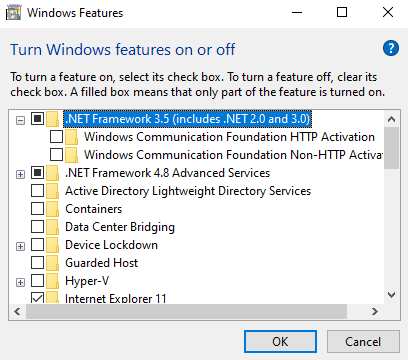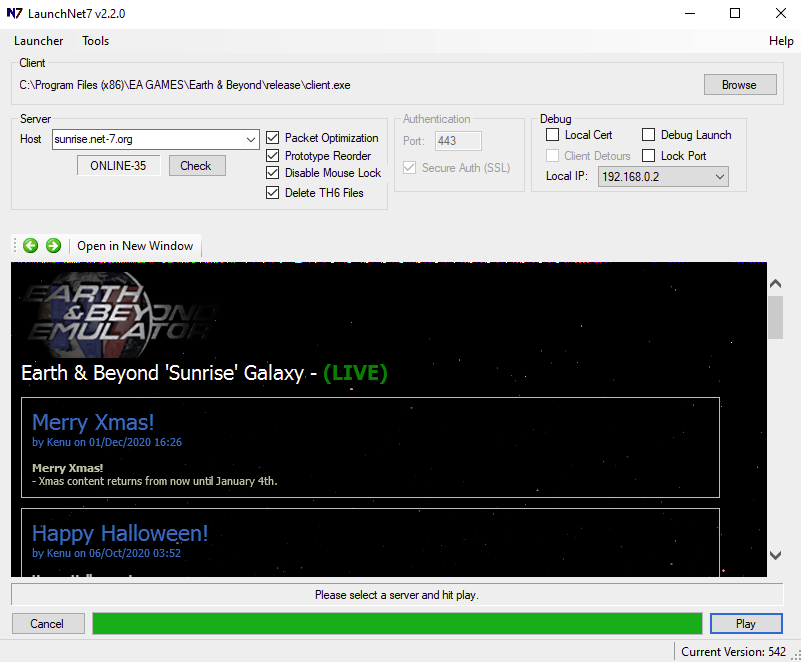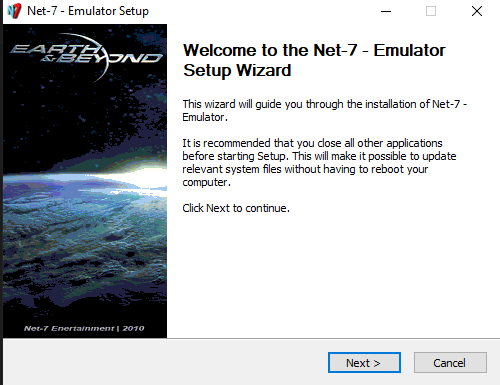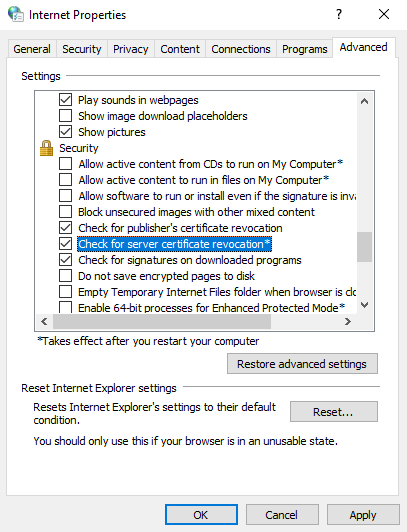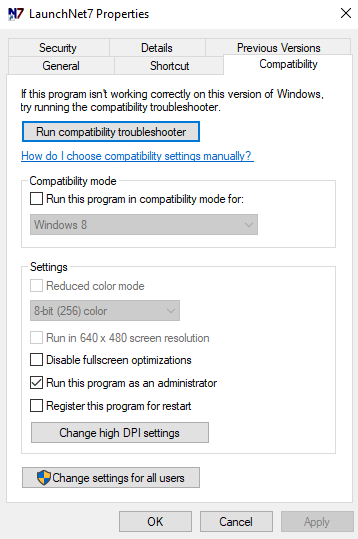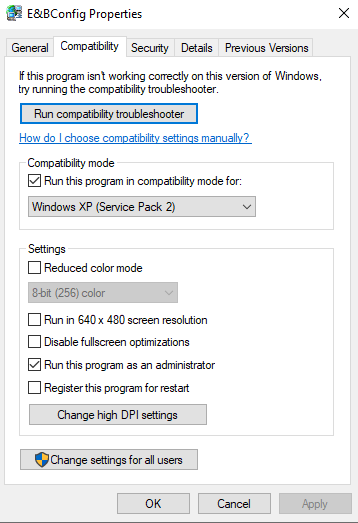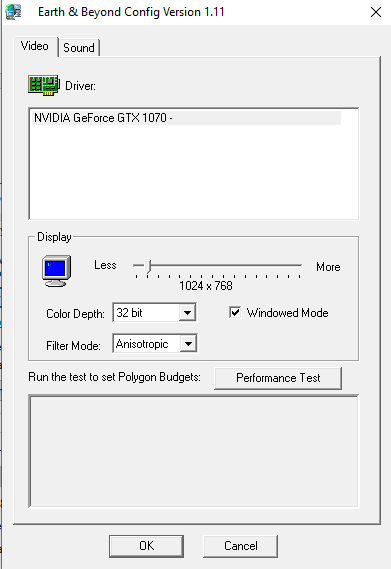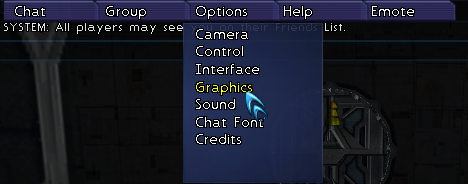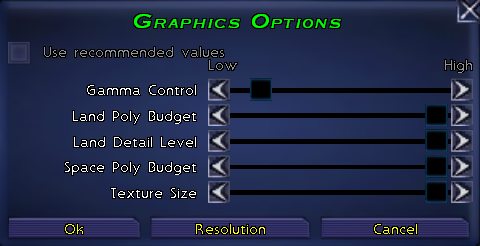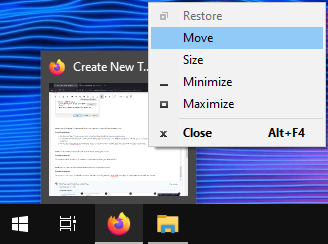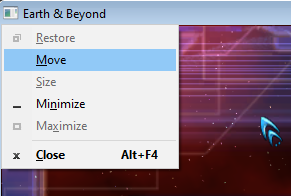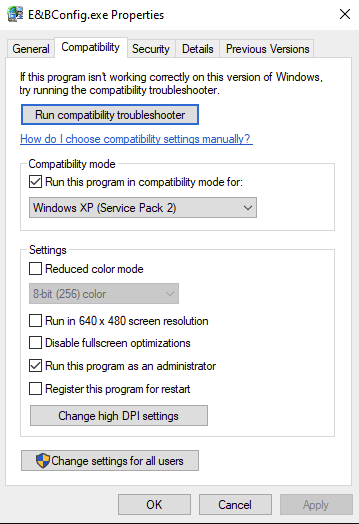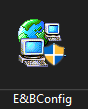
oakman
Members-
Posts
47 -
Joined
-
Last visited
-
Donations
0.00 USD
Live ENB Information
-
Server
Orion
-
Race
Progen
-
Profession
Warrior
Recent Profile Visitors
2500 profile views
oakman's Achievements
-
Does your friend also have the same local setup as you, are you on wired or wireless connection and what are they on? I once had a friend try to play whilst he was on WiFi and his experience was pretty much identical to what you are describing your friend is experiencing. As soon as he swapped to a wired connection all problems vanished entirely.
-
2023 - Waiting for server - Gating/Docking Problem.
oakman replied to Sharnoon's topic in Technical Support
Hi Do you receive this error message when pressing the play button, or when manually checking the certificate? -FFT -
Hi and welcome back! Please check out a forum write up I did for common setting changes/troubleshooting after first install: Here Regards -FFT
-
Hi Ferio, Is every interaction you make delayed or is it when transitioning between the starting star base and being in space? If it is when moving between space and the star base make sure you have all 4 boxes checked on the launchpad, specifically the Prototype Reorder, like follows: If its general latency/delay with every interaction, is you local network a fixed Ethernet or WiFi connection? -FFT
-
Check that your local IP is set correctly, as per my instructions just above your post. When the IP is set incorrectly it normally throws this error when pressing Play. Also check out my other posting Mini Guide for more setup/troubleshooting information. -FFT
-
Glad to have helped 😀 -FFT
-
Okay, Windows 11. This is certainly an unusual issue you are having, but let's try a different approach. Click the Start button, and type "turn", and you should see "Turn Windows features on of off" pop up as a suggestion. Try checking the both the .Net Framework options for 3.5 and 4.8, click OK. It might require a restart after this. -FFT
-
Hi again Okay so to me this kind of comes across as you are just re-running the installer package over and over, and not the application after installation. So, lets see if we can narrow this down. When you click the icon you are saying you are, do you see this: Or do you see this: If you are seeing image number 1: You are just in an installation loop and need to run the installed application that should have created a new icon on your desktop called Launch Net7. It is also accessible via your star menu under Net7 Entertainment. If you are seeing image number 2, then is the .Net Framework producing an error window popup at this point? If so please post an image of this point of failure. Let us know how you get on. -FFT
-
Hi Just so I can fully understand your situation with the .Net Framework issue, please can you clarify what parts of the installation have been successful as from your images it appears that it reports a successful install. Did the main E&B client install fine? Net7 installer - Again i see from your images that you are running the application, does it complete without error? When launching Net7 application are you presented with a small error box detailing the .Net failure? Again when launching Net7 you are using the newly created desktop icon and not just using the installer over and over? You could also try installing the package from Microsoft: Download .Net 3.5 and see if this gives any better results. If you do manage to get the Launch Net7 to load, please check out my other post about what settings to apply to certain files: Installed, but now what? If still failing on launch please report back here with any more screenshots of the error. -FFT
-
Questions about EnBConfigPath and CharCreatorPath
oakman replied to Codemonkeyx's topic in Technical Support
Hi It is unlikely that I am the right person for this, but just to confirm when you click say tools > enbconfig on the launcher, the config tool doesn't load for you? I only ask the above because for me it loads fine, so long as the following conditions are met: E&bconfig.exe has compatibility options of WindowsXP SP2 with Admin privileges LaunchNet7.exe is launched with Admin privileges With the above conditions met, the tool loads as expected from the launcher. I am not sure about the Character Creator tool as I do not use it, but I would guess that it should work if LaunchNet7.exe is loaded as Admin. Sorry if this is not the help you were wanting for this query, but perhaps it may help the thought process more since you like the code stuff 🙂 -FlyingFireTruck -
Hi But have you registered a game account within your net-7.org portal account? You can have 9 game accounts tied to one portal account, just for your information. -FlyingFireTruck
-
Hi Everybody! I have noticed as of late there are repeat questions popping up that have (usually) simple solutions, so i have decided to compile a bit of a mini guide with some troubleshooting at the bottom section to hopefully aid those who might be struggling to get into the game. I understand that for many veterans this whole post might seem a waste of time, but if it can help at least one person out, then i will be happy 😀 I have written the below with the assumption that majority of people know how to open properties on a file, and general navigation within file explorer/Windows. I will also keep adding to this topic should there be something new crop up, or something that i have missed. Feel free to contribute too if there is something else not listed. The jump point for this guide is that you have done the following: Installed the game client Installed the Net7 installer Registered not only a forum account, but a game account via the Net7 portal -FlyingFireTruck You’ve installed both the client and the patch, but what settings need changing/configuring for everything to work as expected? Set compatibility for the LaunchNet7.exe as the following: Set compatibility for the configuration tool (default location: C:\Program Files (x86)\EA GAMES\Earth & Beyond\EBCONFIG) as the following: Now launch the configuration tool to set desired screen resolution and modes: Running the launcher for first time First launch will download any update files, and might reload itself between updates depending on current patch level. When it has completed this process, you will want your launcher to look as follows: · Make sure the client is pointing to the correct directory and file. If everything was installed to default location, it will match the above in the picture – If non-default location installed then locate the client.exe file Make sure all 4 option boxes are checked Make sure the local IP setting is your actual local IP Woo I am in the game! But everything looks blurry and low resolution? At the top of the screen, click the following: Now change to desired options, or for majority of people the following settings are perfect: Note: you do not need to adjust gamma control unless absolutely necessary. Troubleshooting Issue: I load into the client but get INV-300 when attempting to log in Possible solution/s: You might have local cert checked on the launcher, uncheck it There could be a certificate error on server side, which as a temporary solution can be gotten around by making an internet properties adjustment by unchecking the highlighted line below, but better for system security to simply wait for the back-end fix: Issue: I am in the game but gating and transitioning between areas stalls out on galaxy map Possible solution/s: Check to see if all 4 boxes are checked on the launcher, specifically the prototype reorder. Is you local network wireless? - Although this seems like a small thing, it can make a big difference in this game. If at all possible run E&B Emu on a wired connection. Try the use of [/packetopt on] command. This is a 'shot in the dark' solution, some have had better success than others. If a VPN user, have you tried with/without using it? Issue: Server failed to respond to login attempt when clicking [Play] button Possible solution/s: Check your local IP address on the launchpad is your actual IP for your local machine Issue: How do i move a client window around when set to windowed mode? Possible solution/s: Move your mouse cursor to the task bar where the client is running and let it aero-peek. Now right click the peek window and select move, like shown below. You can also use [ALT+SPACE] to trigger this menu to pop top left of client window, like below: Issue: I have multiple monitors but when i move a client window to the left of the main screen, i cannot interact with it. Possible solution/s: There is no real solution that i am aware of as this has to do with negative screen coordinates, in which a secondary monitor when configured to the left of the main one has this. For most people having the secondary monitor to the right of the main works better. *If there is a solution that works perfectly for this, please let me know in replies!
- 1 reply
-
- 4
-

-
Please provide a screenshot of the point of failure where it produces an error on screen. Was the Win11 install done by yourself with default options or was anything edited to the install process? -FFT
-
Hi The process hasn't changed thankfully for Win11, but I will cover it here for you so you don't need to search. The illustrated images are from Win10 but the process remains the same. Navigate to where the game's config is located at, by default it would be C:\Program Files (x86)\EA GAMES\Earth & Beyond\EBCONFIG Now locate E&BConfig.exe, looks like this: Open up the file's properties via right click, click on the compatibility tab and set the following options: Click Apply and OK to save this. Now simply double click this file to run it, and set your desired screen options, remembering to apply them when done. Hope that helps -FFT
- 1 reply
-
- 1
-

-
Hi A temporary solution to the INV-300 error that usually works is to navigate to your internet properties, and uncheck the highlighted setting in the below image: Note that it does suggest a restart to take effect. For general security though don't leave this setting unchecked any longer than you have to. -FFT
- 7 replies
-
- 1
-

-
- inv-300
- client login
-
(and 3 more)
Tagged with: