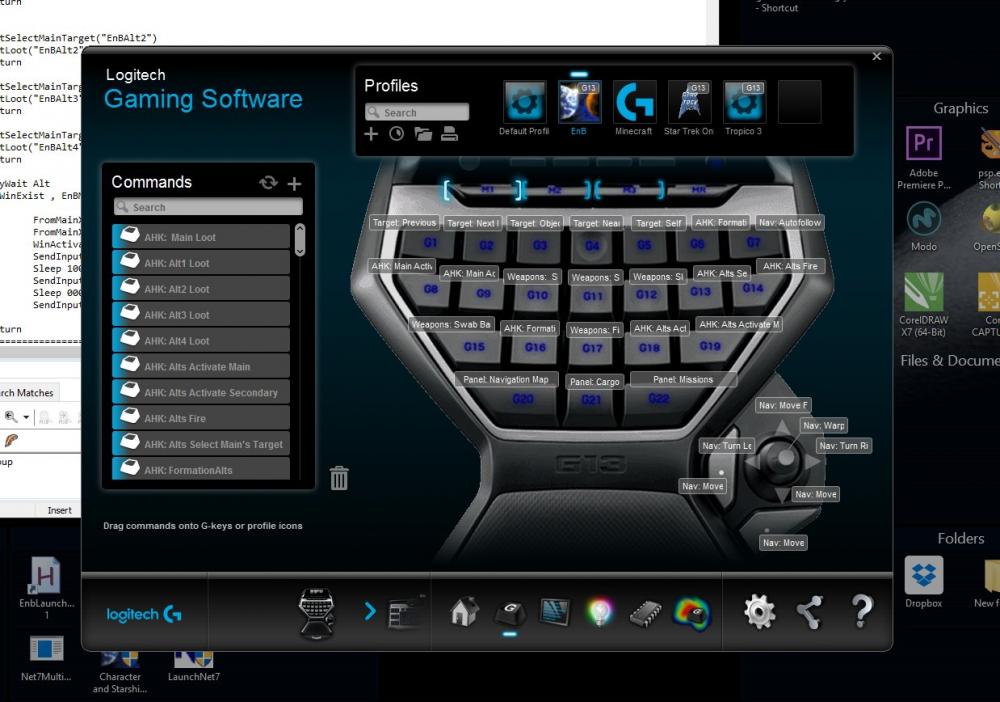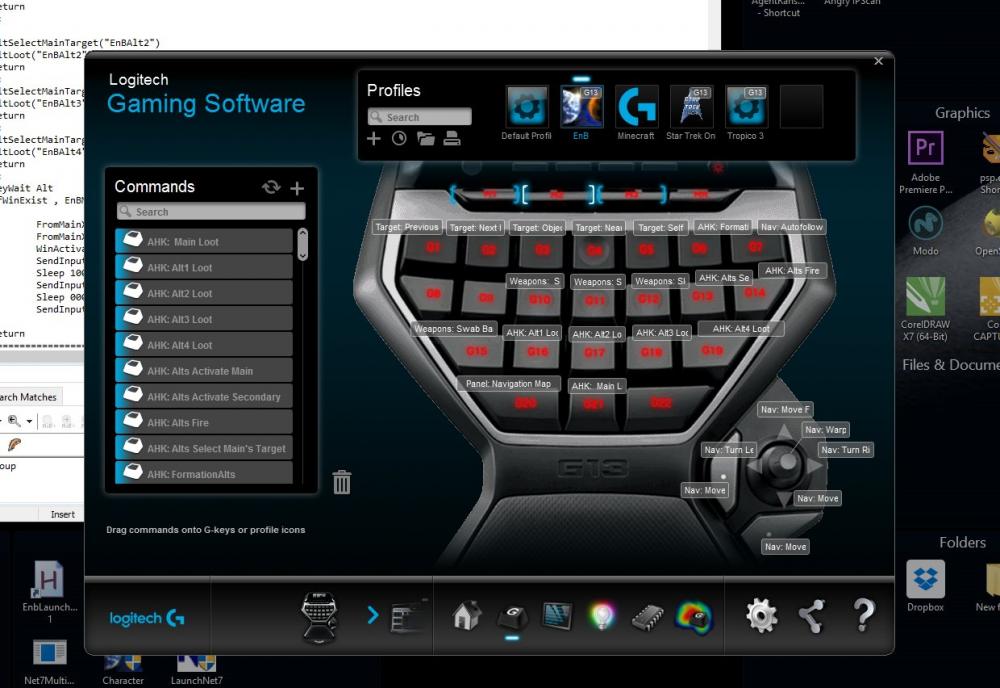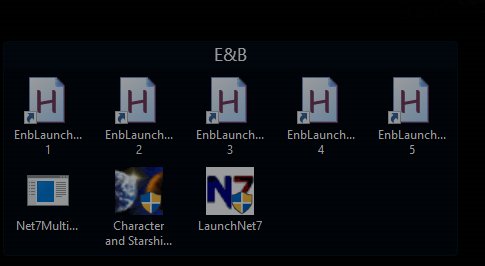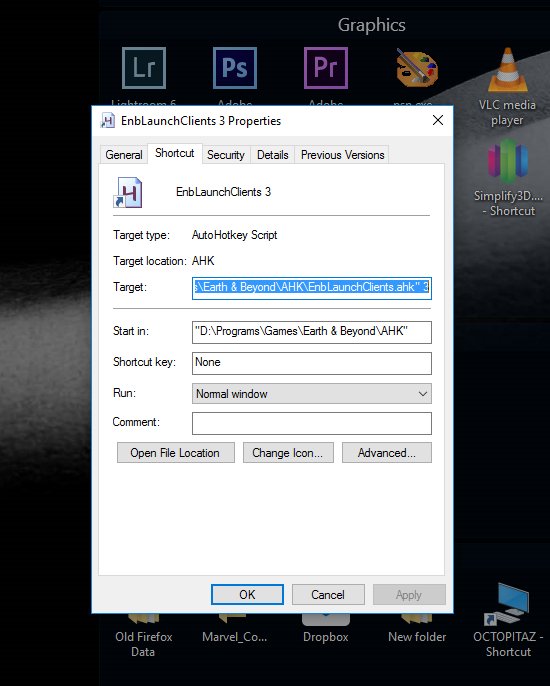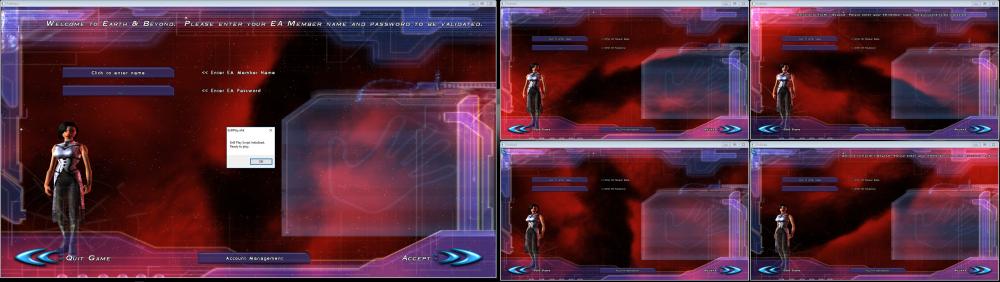-
Posts
31 -
Joined
-
Last visited
-
Donations
20.00 USD
Everything posted by wolfie
-
Thinkin the Jen Explorer is gonna be a tough print.
-
The only thing you can use is Methylene Chloride on PLA. It is NOT for the faint of heart. https://en.wikipedia.org/wiki/Dichloromethane It can be deadly if inhaled or absorbed through the skin. Its also carcinogenic. It is NOT SAFE FOR HOME USE. In any manor. You need full body protection (hazmat suit) as well as a respirator (and I do not mean a freaking dust mask) just to handle the stuff. Vapor smoothing PLA is simply not safe. ABS, however, is very safe and easy to vapor smooth using heated acetone. In fact an ABS glue is easily made using scrap parts (preferably white or clear or in the color of your item) by dissolving the supports, scraps and mistakes in pure acetone and allowing it to sit for a few days. Shake it up and you can use the goo to invisibly glue your parts together. Technically its welding since the ABS is dissolved by the acetone and the goo is simply a bridge/filler. But most folks don't respond too well when you say you welded plastic parts together.
-
Thanks. Will take a look at it. Normally I don't record both monitors so I effed up the settings and it recorded two 1080 monitors side by side at 1125 so that video looked like crap but it was sufficient to get the point across that I haven't had those mouse issues. So instead of being 2k wide, it was 1k wide. KNow the quality sux. Meh, it was a one off recording anyway so no crisis. Needed to bang it out and get the version to you before I met up with friends in ESO. Now that you mention your laptop and 2nd monitor. Wondering if that could be a odd combo for AHK. Mine is a desktop and the 2nd monitor is always there. No idea if that matters. Its just not a scenario I have ever tried. Curious, though, how the heck did you embed the video in your post? I don't see any video embed option in this editor.
-
I don't remember the version. I can check when I get home from work. However, I don't have those mouse problems at all I can click on the windows just fine after launching. Also, other than size and positions, the alt windows are launched in the same way as the main window is. You do have your E&B set for windowed in the graphics setup right? And thanks for mentioning OBS. I have been trying to find a decent screen recorder. You made me google it. Looks nice. I will have to grab a copy and give it a go. My version is 1.1.25.1 Here is my startup and you can see no issues with mouse clicks. https://www.youtube.com/embed/CHoiE6JFUq0
-
I am not clear on where you put that function. Second where and how are you calling it? I purposely didn't put in any login functions in the scripts since I have different teams I play Its just as easy to simply click on the toon I want in each window. Note that user input is locked during the load process to prevent the user from accidentally typing something or moving the mouse which would interrupt the programmed sequence of events. Not sure if that is what you are interpreting as "mouseclicks are recieved". Its possible that something is going on with the EnB Client too. I had a hell of a time getting the auto sell to work to sell trade goods. The normal click on window function didn't work. I had to use mouse delay, move and click independently with randomization to foil what I presume EnB has as bot automation detection in that interface: SetMouseDelay, Rand(MouseLow,MouseHigh) MouseMove %tgtX%,%tgtY% Sleep 100+Rand(ClickDelay) SendEvent +{Click} In your case its possible you might want to convert the call to my internal function to use these functions. Try: SetMouseDelay 200 ; Will need to tinker on delay amount, this controls the time that the mouse is simulated to be pressed down. MouseMove 473,225 ; Your coords. But I recommend using the class I gave you to scale properly. Sleep 200; Again play with value SendEvent {Click} SetMouseDelay 10 ; Return back to reasonable delay. Make sure you are running the clients with "Default FPS" key bindings. If thats the case, space should fire all weapons. You will, obviously, have to check the "AutoFire" option on each weapon so it will recycle automatically.
-
Do you have your key bindings set for the FPS default? If so, space should fire weapons. Thats what Numpad6 is programmed to do. I am a programmer. This was fun. And it was a challenge to see IF it could be done.
-
I have only managed to get 6 running at once before the "Already Running" prevents any more. Even with the unlocker. No matter what I do, 6. Thats it. So thats basically what these scripts support. 1 main and 5 alts. And, the scripts are not bots. They spread commands to alts from a main window or monitor keystrokes to send commands. They, in no way, facilitate botting or leaving them alone to do something without a human. Its not like they are gonna auto-mine roids while you go take a pee and get another dew. So they fall within any reasonable interpretation of TOS and any fair play ethics. A human has to press a button to get them to do anything.
-
Guess what I found this morning? I wasn't lookin for it, I was digging in the corner of my closet to get my squirrel training device (pellet gun) and saw the sleeve sticking out from under a blanket. I wanted to look for it but hadn't got around to do so. I honestly thought it was in one of my dresser drawers.
-

Were You On The Original Enb In 2002 To 2004 Or Just Here?
wolfie replied to Searing's topic in General Discussion
Played from Alpha, Beta, Live, early stages of EnB Emu and back again. Think I still have my EnB Tshirt "I was there before all the rest";. No way in heck I can still wear it. Lots of pounds more on me than I had a decade and a half ago. I should dig around in my closet and see if its still in there. Just for grins. I was the original founder of Sirius Cybernetics Corp on Galileo (live). -
The way my code works is this. I created a EnBWindowLocations class that holds a collection of screen points, the original window dimensions and the current window dimensions. The points I made by opening a screenshot of the game and clipping off the borders and title bar. Then used the x/y from the paint program (PSP if you want to know) within the class. When the class initializes it calls the __New() function which populates the collection by adding a series of new entries like: This.Coords["GroupLeaderTarget"] := New ObjectXY(1818,626) That adds a new x/y object to the collection under the key "GroupLeaderTarget". The 1818,626 values are from the paint program. The class also has static values of BaseClientWidth and BaseClientHeight which are defined as what the dimensions were in the paint program and are the base reference for the coordinates. At the end of the init routine the class calculates the scaling factors (height/width) ScaleWidth and ScaleHeight based on the CURRENT window size as a scale from the size from my paint program. So, my original screen shot was 1901 wide. Lets say the alt window loads to 600 wide. So after the init, the ScaleWidth variable will hold 0.31562335612835349815886375591794. Within the main portion of the script it makes a call to the GetScaled() function of the class to retrieve a X/Y pair. In the case of the GroupLeaderTarget, the class will take 1818 and multiply that by the ScaleWidth which will result in an X position of 573.8 so it will round to 574 as an integer. So that position on a 600w window should click the group leader's target. So the class takes care of all the scaling and value lookups. You simply call it with the name of the key from the collection and it will return a scaled X/Y position for that key. The main portion of the script creates two instances of this class: GetWindowSizeByTitle("EnBMain",w,h) EBMain := new ObjectXY(w,h) EBMainLocations:= New EnBWindowLocations(EBMain.x,EBMain.y) GetWindowSizeByTitle("EnBAlt1",w,h) EBAlt := new ObjectXY(w,h) EBAltLocations:= New EnBWindowLocations(EBAlt.x,EBAlt.y) First it gets the window size, builds an XY object from that and then instances the class based on that window size. So EBMainLocations object will return a different X/Y setting for GroupLeaderTarget than EBAltLocations will assuming the main window and alts are two different sizes. All this makes the main portion of the script independent from the window size thats actually being referenced. No size or mouse locations are stored there, all are in the class. If you take a look at the AltSelectMainTarget() in the main script area, you will see its fairly readable by humans and able to understand whats happening. This gets the XY position of the GroupLeaderTarget location into tgtX & tgtY variables: FromAltXY( "GroupLeaderTarget",tgtX,tgtY) This clicks on the window: SendInput {Click, %tgtX%, %tgtY%} Notice no hard work here. No math. No looking up raw values. Guess what this does: FromAltXY( "SelectedObjectAction",LootButtonX,LootButtonY) FromAltXY( "LootTopSlot",LootSlotX,LootSlotY) FromAltXY( "SelectedObject",ObjectX,ObjectY) SendInput {Click, %LootButtonX%,%LootButtonY%} SendInput {Click, %LootSlotX%,%LootSlotY%} SendInput {Click right %ObjectX%, %ObjectY%} Clicks the loot button, clicks the top loot slot, right clicks on the object panel to de-select the mob carcass (or asteroid for mining) to release it to another alt for looting. Thats from the AltLoot() function. Again, automatically scales. No need for bulk editing mouse locations. And it doesn't matter where the window is. All taken care of by the class. One note here on the SelectedObjectAction and SelectedObjectSecondaryAction location keys. These are mostly universal positions of the two commonly used action and alt action of whatever you have selected (yea, I know some things have a 3rd one but I can't remember the last time I needed it). If you have a station selected, the main action is dock, the secondary action is register. If you are on a quest, a mob action might be talk. If you are hunting and have a mob selected, action is follow. If you are a miner and have a roid selected, prospect is the action. All occur at the same window location in EnB. So while the location may all be the same, the action EnB takes widely varies. So thats why these two are rather nondescript in their titles. You could duplicate the keys and call them "Speak", "Dock", etc. I saw no need. I am ok with these being fairly generic. Just means the same code can be used to loot a mob carcass after a kill or to mine the top mineral in a roid by an explorer. As you can tell, I like reusable code My goal was to separate Game instancing and loading from play time functionality. Take care of the positions in the EnBWindowLocations class. Take care of control, activation and timing in the main script. Make main script fairly readable. Make both expandable. And have it all adapt to different monitor sizes/locations. I will say up front, I only started using AHK a few days ago so maybe there are better ways to do things. I saw it as very similar to what I do as a programmer, it was fairly easy to grasp and run with.
-
Lets say in the normal course of play that Alt1 crashes or you close it and you had been running 4 alts. Simply hit your shortcut for 4 again and it will smartly check to see if the main and each alt is running. If it finds one missing it will re-load it. And at the end, re-launch the play script. No need to kill the play script. Its marked so that only ONE copy will run at a time. So the next launch of it automatically kills the first. That single instance property is also handy for you to edit the script. Simply open in your text editor and save (leave it open). Then double click the script in explorer and it will relaunch it for you to try the new settings and you don't have to close all your EnB instances to do that either. So, there you go. You have the staring pieces to build your own system from. Link to AHK is in the OP. You will need that installed. Oh! Almost forgot. Once you install AHK. Go to its install folder and change the properties on all the EXEs in there (compatibility tab) to run as Admin. If you don't it can't send keys and such to the Net-7 or EnB windows as they are run as Admin too and would be at a higher protection level. Once you set the AHK exes to run on the same permissions level as EnB and Net-7 it all should rock.
-
Ok, now for the scripts. You don't have to put them where I did, but, hey, I like to keep all game assets in one place. So Net-7, the Starship creator, and these scripts are all inside my main EnB folder. In the case of the scripts, I created an AHK folder. First script: LaunchEnB.ahk ; ============================================================================================== ; ; This script runs an instance of Earth and Beyond ; ; It runs Net-7, hits the Play, Dismisses the Terms Window and sets the title to "EnBLoad" ; ============================================================================================== #NoEnv ; Recommended for performance and compatibility with future AutoHotkey releases. ; #Warn ; Enable warnings to assist with detecting common errors. SendMode Input ; Recommended for new scripts due to its superior speed and reliability. SetWorkingDir %A_ScriptDir% ; Ensures a consistent starting directory. #singleinstance force ; Allow only one to run at a time Progress, w200,, Please do not disturb the process. , Loading EnB Instance Progress, 10 Gosub, LoadMultiUnlocker Progress, 20 Run , *RunAs D:\Programs\Games\Earth & Beyond\Net-7\bin\LaunchNet7.exe, D:\Programs\Games\Earth & Beyond\Net-7\bin\ ; Handle the Net-7 Launcher WinWaitActive, LaunchNet7 Sleep 5000 WinSetTitle, Net7 Sleep 2000 SendInput {Return} Progress, 40 BlockInput, On ; When the terms notice comes up alter the title and dismiss WinWaitActive, Earth & Beyond Progress, 50 Sleep 1000 WinSetTitle, Loader Sleep 1000 SendInput {Enter} Sleep 1000 Progress, 75 ; Wait until the main window initializes and rename it WinWaitActive, Earth & Beyond Progress, 90 WinSetTitle, EnBLoad BlockInput, Off Progress, 100 Progress, Off Exit LoadMultiUnlocker: IfWinNotExist , Net7 multi client unlocker { Run , *RunAs D:\Wolfie\Downloads\_Downloads\Other Games\ENB\Net7MultiClientUnlocker\Net7MultiClientUnlocker.exe, D:\Wolfie\Downloads\_Downloads\Other Games\ENB\Net7MultiClientUnlocker Sleep 2000 WinWaitActive, Net7 multi client unlocker WinMinimize } Return The LaunchEnB script is what actually loads the programs such as MultiUnlocker and Net-7 proxy app. You will need to edit the 2 paths within this file. While this file isn't intended to run alone it can. It will launch Enb and leave the window titled "EnBLoad". This is normal as its whats expected by the next script. Second Script: EnbLaunchClients.ahk ; ============================================================================================== ; ; This script launches the main EnB window and 1 to 6 alt windows as provided by a single number ; on the commandline. ; ; Call with no parameters and it will default to the main window and a single alt ; Call with 1 parameter and it will create that many alt windows and tile them. ; Example: ; EnbLaunchClients.ahk 4 ; Launches main window and 4 alts (total of 5) ; ; This secript will detect the number and window size of monitors. The main EnB instance will ; load on your primary monitor. ; ; If only one alt is requested, it will consume the next monitor. ; ; If more than one alt was requested the second monitor will be divided into a 2 x 2 grid that ; will support up to 4 alts not being overlapped. ; ; If more than 4 alts are requested, it will permit up to 5 but #5 and #6 will be centered ; vertically on the second monitor and they will overlap the other alt windows. ; ; For some reason if I try 6 or more clients, I get the "Already Running" dialog. So, this ; script caps at 5. ; ============================================================================================== #NoEnv ; Recommended for performance and compatibility with future AutoHotkey releases. ; #Warn ; Enable warnings to assist with detecting common errors. SendMode Input ; Recommended for new scripts due to its superior speed and reliability. SetWorkingDir %A_ScriptDir% ; Ensures a consistent starting directory. ; ============================================================================================== ; Config Section ; ============================================================================================== ; Use PrintScn and drop a copy of an EnB window into paint. Then pixel peep to get the settings. ; These are default for my Windows 10 setup ; WindowsTitleBarHeight = 27 ; Uppwer title bar area WindowsBorder = 2 ; The side and bottom borders EBMainWindowExtraPaddingW = 5 ; Makes its width 5px smaller(in case you want to get to your desktop) EBMainWindowExtraPaddingH = 5 ; Makes its height 5px smaller(in case you want to get to your desktop) EBAltWindowExtraPaddingW = 5 ; Makes its width 5px smaller(in case you want to get to your desktop) EBAltWindowExtraPaddingH = 5 ; Makes its height 5px smaller(in case you want to get to your desktop) ; ============================================================================================== ; ============================================================================================== ; Global Vars Section ; ============================================================================================== EBMainMonitor = 1 EBMainMonitorTop = -1 EBMainMonitorLeft = -1 EBMainMonitorW = -1 EBMainMonitorH = -1 EBMainWindowW = -1 EBMainWindowH = -1 EBAltMonitor = 1 EBAltMonitorTop = -1 EBAltMonitorLeft = -1 EBAltMonitorW = -1 EBAltMonitorH = -1 EBAltWindowW = -1 EBAltWindowH = -1 EBAltCount = 1 ; ============================================================================================== ;Grab the command line count if 0 = 1 EBAltCount = %1% ;Limit to 5 alts if EBAltCount > 5 EBAltCount := 5 DetectMonitors() ;MsgBox, Main Monitor %EBMainMonitor% at %EBMainMonitorTop% x %EBMainMonitorLeft% is %EBMainMonitorW%w x %EBMainMonitorH%h Game is %EBMainWindowW%w x %EBMainWindowH%h ;MsgBox, Alt Monitor %EBAltMonitor% at %EBAltMonitorTop% x %EBAltMonitorLeft% is %EBAltMonitorW%w x %EBAltMonitorH%h Game is EBAlt %EBAltWindowW%w x %EBAltWindowH%h LoadMainEBWindow() Loop %EBAltCount% { LoadAltEBWindow( a_index ) } ;BlockInput, Off CoordMode, Mouse, Client Run, EnBPlay.ahk ExitApp LoadMainEBWindow() { global SplashTextOn, 400, 200, Loading, Loading Main Window WinMove, Loading, , EBMainMonitorLeft,EBMainMonitorTop IfWinNotExist , EnBMain { SetWindowSize( EBMainWindowW, EBMainWindowH ) Run LaunchEnB.ahk WinWaitActive, EnBLoad WinSetTitle, EnBMain ;WinMove,,,%EBMainMonitorLeft%,%EBMainMonitorTop% } SplashTextOff } LoadAltEBWindow(TheAltNumber) { global ;BlockInput, On local TheAlt = "EnBAlt" + TheAltNumber local GridAlt := TheAltNumber -1 local Grid0 := (GridAlt & 1) = 1 local Grid2 := (GridAlt & 2) = 2 local Grid4 := (GridAlt & 4) = 4 local AltWindowT := EBAltMonitorTop local AltWindowL := EBAltMonitorLeft ;msgbox %Grid0% %Grid2% %Grid4% AltWindowL := Round( AltWindowL + ( Grid0 * ( EBAltWindowW + ( WindowsBorder * 2 ) + EBAltWindowExtraPaddingW ) ) ) AltWindowT := Round( AltWindowT + ( Grid2 * ( EBAltWindowH + WindowsTitleBarHeight + WindowsBorder + EBAltWindowExtraPaddingH ) ) ) AltWindowT := Round( AltWindowT + ( Grid4 * ( EBAltWindowH / 2 ) ) ) ;msgbox %AltWindowL% %AltWindowT% SplashTextOn, 300, 100, Loading, `nLoading Alt %TheAltNumber% of %EBAltCount% `n`nPlacing window at %AltWindowL% x %AltWindowT% WinMove, Loading, , AltWindowL,AltWindowT IfWinNotExist , %TheAlt% { SetWindowSize( EBAltWindowW, EBAltWindowH ) Run LaunchEnB.ahk WinWaitActive, EnBLoad WinSetTitle, %TheAlt% WinMove,,,AltWindowL,AltWindowT } Sleep 1000 SplashTextOff } DetectMonitors() { global local AltFrameH = 0 local AltFrameW = 0 SysGet, MonitorCount, MonitorCount SysGet, MonitorPrimary, MonitorPrimary If MonitorCount >= 2 { EBMainMonitor = %MonitorPrimary% If EBMainMonitor = 1 EBAltMonitor := EBMainMonitor + 1 If EBMainMonitor > 1 EBAltMonitor := EBMainMonitor - 1 } Loop, %MonitorCount% { SysGet, MonitorName, MonitorName, %A_Index% SysGet, Monitor, Monitor, %A_Index% SysGet, MonitorWorkArea, MonitorWorkArea, %A_Index% If (A_Index = EBMainMonitor) { EBMainMonitorTop = %MonitorTop% EBMainMonitorLeft = %MonitorLeft% EBMainMonitorW := MonitorWorkAreaRight - MonitorWorkAreaLeft EBMainMonitorH := MonitorWorkAreaBottom - MonitorWorkAreaTop } If (A_Index = EBAltMonitor) { EBAltMonitor = %A_Index% EBAltMonitorTop = %MonitorTop% EBAltMonitorLeft = %MonitorLeft% EBAltMonitorW := MonitorWorkAreaRight - MonitorWorkAreaLeft EBAltMonitorH := MonitorWorkAreaBottom - MonitorWorkAreaTop } } ; Set EB Window Sizes EBMainWindowW := Round( ( EBMainMonitorW - (10 + ( WindowsBorder * 2) ) ) - EBMainWindowExtraPaddingW ) EBMainWindowH := Round( ( EBMainMonitorH - (10 + ( WindowsTitleBarHeight + WindowsBorder) ) )- EBMainWindowExtraPaddingH ) AltFrameH := ( WindowsTitleBarHeight + WindowsBorder) AltFrameW := ( WindowsBorder * 2) ; Assumed settings for only 1 alt EBAltWindowW := Round( EBAltMonitorW - ( AltFrameW + EBAltWindowExtraPaddingW ) ) EBAltWindowH := Round( EBAltMonitorH - ( AltFrameH + EBAltWindowExtraPaddingH ) ) ;If the alt count is more than 1 assume a 2x2 grid if EBAltCount > 1 { EBAltWindowW := Round( ( EBAltMonitorW - ( ( AltFrameW + EBAltWindowExtraPaddingW ) * 2) ) / 2 ) EBAltWindowH := Round( ( EBAltMonitorH - ( ( AltFrameH + EBAltWindowExtraPaddingH ) * 2) ) / 2 ) } } SetWindowSize( WindowWidth, WindowHeight ) { If WindowWidth > 100 && WindowWidth < 10000 && WindowHeight > 100 && WindowWidth > 100 && WindowWidth < 10000 { ;MsgBox, Applying Registry: %WindowWidth% x %WindowHeight% RegWrite, REG_DWORD, HKEY_LOCAL_MACHINE\SOFTWARE\WOW6432Node\Westwood Studios\Earth and Beyond\Render, RenderDeviceWidth, %WindowWidth% RegWrite, REG_DWORD, HKEY_LOCAL_MACHINE\SOFTWARE\WOW6432Node\Westwood Studios\Earth and Beyond\Render, RenderDeviceHeight, %WindowHeight% ;MsgBox, Set: %WindowWidth% x %WindowHeight% } } This script takes care of loading the main window, the alts as well as calculating their proper window sizes. There is a config section at the top of this file. If your windows theme has odd sizes for the titlebars and borders, you may wish to screenshot a EnB window and throw it into paint to verify your border sizes and title bar height. Also in the config section are 4 variables for controlling extra padding around the windows. I like to have a bit of squeeze between the windows so I can click between them. This helps a lot if you are running 5 alts (6 total) as the 5th one will overlap two on the second monitor. And you can then click between the windows to access it if you need to. Set the padding to 0 if you don't like it. Easy. This script grabs the monitor details from windows. It selects the main display for the main EnB window. It selects your other monitor for the alts. If you have more than 2 monitors it will choose the monitor next to the main. If your main is #1 it will choose monitor #2 for the alts. If your main monitor is #2 it will choose monitor #1 for the alts. If you have only one monitor, it obviously will load them all on the one. If you do not like how the script picks monitors, check this section: If MonitorCount >= 2 { EBMainMonitor = %MonitorPrimary% If EBMainMonitor = 1 EBAltMonitor := EBMainMonitor + 1 If EBMainMonitor > 1 EBAltMonitor := EBMainMonitor - 1 } Replace it with: EBMainMonitor := 1 EBAltMonitor := 2 And edit the numbers after the "=" to be whatever monitor number you want to force the windows to. The rest is automatic. It grabs the display sizes and handles the math for window sizes minus the padding you specified and minus the standard boards and titlebar. Then pokes that into the registry prior to launching the first script. Once the LaunchEnB.ahk loads a copy of EnB, its left with a window titled "EnBLoad". This script then takes that window and renames it to "EnBMain" or "EnBAlt1" or whatever the sequence is. It moves that window to the calculated display position. It then calls the launch script again and repeats the process until the required number of copies are run. Last Script: EnBPlay.ahk ; ============================================================================================== ; ; This script is the play time script and handles feeding commands to the alts as well as the ; main window. ; ; ============================================================================================== #NoEnv ; Recommended for performance and compatibility with future AutoHotkey releases. ; #Warn ; Enable warnings to assist with detecting common errors. SendMode Input ; Recommended for new scripts due to its superior speed and reliability. SetWorkingDir %A_ScriptDir% ; Ensures a consistent starting directory. #singleinstance force ; ============================================================================================== ; Global Vars Section ; ============================================================================================== MainMouseX:=0 MainMouseY:=0 ; ============================================================================================== ; ============================================================================================== ; Main Startup Section ; ============================================================================================== CoordMode, Mouse, Client GetWindowSizeByTitle("EnBMain",w,h) EBMain := new ObjectXY(w,h) EBMainLocations:= New EnBWindowLocations(EBMain.x,EBMain.y) GetWindowSizeByTitle("EnBAlt1",w,h) EBAlt := new ObjectXY(w,h) EBAltLocations:= New EnBWindowLocations(EBAlt.x,EBAlt.y) MsgBox EnB Play Script Initialized.`nReady to play. WinActivate, EnBMain SaveMainMouse() ; ============================================================================================== #IfWinActive EnBMain ;~~~~~~~~~~~~~~~~~~~~~ [ Main Window Only Macros ] ~~~~~~~~~~~~~~~~~~~~~~~~~~~~~~~~~~~~~~~~~~~~~~~~~~~~~~~~~~~~~~~~~~~~~~~~~~~~~~~~~~~~~~~~~~~~~~ ;=========================================================== ; Formations ;=========================================================== Numpad1:: KeyWait Control Gosub, FormationPipe Return Numpad2:: KeyWait Control Gosub, FormationBlock Return Numpad3:: KeyWait Control Gosub, FormationSlot Return Numpad4:: KeyWait Control Gosub, FormationAlt Return ;=========================================================== ;=========================================================== ; Alt Targeting and Firing ;=========================================================== Numpad5:: Gosub, AltSelectMainTarget Return Numpad6:: SendToAlts(" ") ActivateMain() Return ;=========================================================== ;=========================================================== ; Looting ;=========================================================== !Numpad5:: AltSelectMainTarget("EnBAlt1") AltLoot("EnBAlt1") Return !Numpad6:: AltSelectMainTarget("EnBAlt2") AltLoot("EnBAlt2") Return !Numpad7:: AltSelectMainTarget("EnBAlt3") AltLoot("EnBAlt3") Return !Numpad8:: AltSelectMainTarget("EnBAlt4") AltLoot("EnBAlt4") Return !Numpad9:: KeyWait Alt IfWinExist , EnBMain { FromMainXY( "SelectedObjectAction",LootButtonX,LootButtonY) FromMainXY( "LootTopSlot",LootSlotX,LootSlotY) WinActivate, EnBMain SendInput {Click, %LootButtonX% , %LootButtonY% } Sleep 1000 SendInput {Click, %LootSlotX%, %LootSlotY% } Sleep 000 SendInput {Click, %LootButtonX% , %LootButtonY% } } Return ;=========================================================== ;=========================================================== ; Gateing and Registration ;=========================================================== !NumpadAdd:: KeyWait Alt Gosub, ItemActionAllAlts ; Operates Main Action on selected thing (gate, dock, etc) Return !NumpadSub:: KeyWait Alt Gosub, ItemSecondActionAllAlts ; Operates Secondary Action on selected thing (register for example) Return NumpadAdd:: Gosub, ItemActionMain ; Operates Main Action on selected thing (gate, dock, etc) Return NumpadSub:: Gosub, ItemSecondActionMain ; Operates Secondary Action on selected thing (register for example) Return ^NumpadAdd:: KeyWait Control Gosub, AltsAcceptWormhole ; Accepts Wormhole on all alts Return ^NumpadSub:: KeyWait Control Gosub, AltsRejectWormhole ; Rejects Wormhole on all alts Return ;=========================================================== ;=========================================================== ; Inventory Sales ;=========================================================== ^SC029:: KeyWait Control MainSellWholePanel() Return !SC029:: KeyWait Alt loop 12 { Send, {Ctrl Down}{Click}{Ctrl up} Sleep 100 } return ;=========================================================== ;~~~~~~~~~~~~~~~~~~~~~ [ Main Window Only Macros ] ~~~~~~~~~~~~~~~~~~~~~~~~~~~~~~~~~~~~~~~~~~~~~~~~~~~~~~~~~~~~~~~~~~~~~~~~~~~~~~~~~~~~~~~~~~~~~~ #IfWinActive #IfWinActive EnBAlt ;~~~~~~~~~~~~~~~~~~~~~ [ Alt Window Only Macros ] ~~~~~~~~~~~~~~~~~~~~~~~~~~~~~~~~~~~~~~~~~~~~~~~~~~~~~~~~~~~~~~~~~~~~~~~~~~~~~~~~~~~~~~~~~~~~~~ ;=========================================================== ; Inventory Sales ;=========================================================== ^SC029:: KeyWait Control AltSellWholePanel() Return !SC029:: KeyWait Alt loop 12 { Send, {Ctrl Down}{Click}{Ctrl up} Sleep 100 } return ;=========================================================== ;~~~~~~~~~~~~~~~~~~~~~ [ Alt Window Only Macros ] ~~~~~~~~~~~~~~~~~~~~~~~~~~~~~~~~~~~~~~~~~~~~~~~~~~~~~~~~~~~~~~~~~~~~~~~~~~~~~~~~~~~~~~~~~~~~~~ #IfWinActive ;=========================================================== ; Utilities ;=========================================================== FormationPipe: FromMainXY( "Formation", FormX, FormY) FromMainXY( "FormationPipe", OptX, OptY) ActivateMain() Click, %FormX%,%FormY% Sleep 1500 Click, %OptX%,%OptY% Sleep 1000 Gosub, FormationAlt ActivateMain() Return FormationBlock: FromMainXY( "Formation", FormX, FormY) FromMainXY( "FormationBlock", OptX, OptY) ActivateMain() Click, %FormX%,%FormY% Sleep 1500 Click, %OptX%,%OptY% Sleep 1000 Gosub, FormationAlt ActivateMain() Return FormationSlot: FromMainXY( "Formation", FormX, FormY) FromMainXY( "FormationSlot", OptX, OptY) ActivateMain() Click, %FormX%,%FormY% Sleep 1500 Click, %OptX%,%OptY% Sleep 1000 Gosub, FormationAlt ActivateMain() Return FormationAlt: ;SendToWindow("EnBAlt1", "`,") SendToAlts("`,") Return AltSelectMainTarget: SaveMainMouse() WinGet, winList, List, EnBAlt Loop % winList { _hWin := winList%A_Index% WinGetTitle, title, ahk_id %_hWin% AltSelectMainTarget(title) } RestoreMainMouse() Return ItemActionAllAlts: FromAltXY( "SelectedObjectAction", OptX, OptY) WinGet, winList, List, EnBAlt Loop % winList { _hWin := winList%A_Index% WinGetTitle, title, ahk_id %_hWin% ClickOnWindow(title,OptX,OptY) } RestoreMainMouse() Return ItemSecondActionAllAlts: FromAltXY( "SelectedObjectSecondaryAction", OptX, OptY) WinGet, winList, List, EnBAlt Loop % winList { _hWin := winList%A_Index% WinGetTitle, title, ahk_id %_hWin% ClickOnWindow(title,OptX,OptY) } RestoreMainMouse() Return ItemActionMain: FromMainXY( "SelectedObjectAction", OptX, OptY) ClickOnWindow("EnBMain",OptX,OptY) Return ItemSecondActionMain: FromMainXY( "SelectedObjectSecondaryAction", OptX, OptY) ClickOnWindow("EnBMain",OptX,OptY) Return AltsAcceptWormhole: FromAltXY( "WormHoleAccept", OptX, OptY) WinGet, winList, List, EnBAlt Loop % winList { _hWin := winList%A_Index% WinGetTitle, title, ahk_id %_hWin% ClickOnWindow(title,OptX,OptY) } RestoreMainMouse() Return AltsRejectWormhole: FromAltXY( "WormHoleReject", OptX, OptY) WinGet, winList, List, EnBAlt Loop % winList { _hWin := winList%A_Index% WinGetTitle, title, ahk_id %_hWin% ClickOnWindow(title,OptX,OptY) } RestoreMainMouse() Return AltLoot(TheAlt) { local lX,lY IfWinExist , %TheAlt% { FromAltXY( "SelectedObjectAction",LootButtonX,LootButtonY) FromAltXY( "LootTopSlot",LootSlotX,LootSlotY) FromAltXY( "SelectedObject",ObjectX,ObjectY) ;msgbox %LootButtonX% %LootButtonY% CoordMode, Mouse, Client MouseGetPos, lX,lY WinActivate, %TheAlt% SendInput {Click, %LootButtonX%,%LootButtonY%} Sleep 1000 SendInput {Click, %LootSlotX%,%LootSlotY%} Sleep 500 SendInput {Click right %ObjectX%, %ObjectY%} Sleep 500 WinActivate, EnBMain MouseMove, lX, lY } } AltSelectMainTarget(TheAlt) { IfWinExist , %TheAlt% { FromAltXY( "GroupLeaderTarget",tgtX,tgtY) ;msgbox %tgtX% %tgtY% WinActivate, %TheAlt% SendInput {Click, %tgtX%, %tgtY%} Sleep 500 } } AltSellWholePanel() { local ClickDelay := 200 local MouseLow := 0 local MouseHigh := 20 local r := 0 local c := 0 local s := "" loop 4 { ; Row Loop r := a_index Loop 3 { ; Col Loop c := a_index s := "InventoryC" . c . "R" . r SetMouseDelay, Rand(MouseLow,MouseHigh) FromAltXY( s,tgtX,tgtY) MouseMove %tgtX%,%tgtY% Sleep 100+Rand(ClickDelay) SendEvent +{Click} } } ; Row Loop } MainSellWholePanel() { local ClickDelay := 200 local MouseLow := 0 local MouseHigh := 20 local r := 0 local c := 0 local s := "" loop 4 { ; Row Loop r := a_index Loop 3 { ; Col Loop c := a_index s := "InventoryC" . c . "R" . r SetMouseDelay, Rand(MouseLow,MouseHigh) FromMainXY( s,tgtX,tgtY) MouseMove %tgtX%,%tgtY% Sleep 100+Rand(ClickDelay) SendEvent +{Click} } } ; Row Loop } ;=========================================================== ; Core Utilities ;=========================================================== ActivateMain() { WinActivate, EnBMain Sleep 250 } SendToAlts(SendToAll) { SendIt := SendToAll WinGet, winList, List, EnBAlt Loop % winList { _hWin := winList%A_Index% WinGetTitle, title, ahk_id %_hWin% SendToWindow(title,SendIt) } } ClickOnWindow(TheWindow,X,Y) { IfWinExist , %TheWindow% { SetMouseDelay 100 WinActivate, %TheWindow% SendInput {Click, %X%,%Y%} Sleep 100 } } SendToWindow(TheWindow,TextToSend) { IfWinExist , %TheWindow% { WinActivate %TheWindow% Send %TextToSend% Sleep 150 } } SaveMainMouse() { global WinActivate, EnBMain local lX,lY MouseGetPos, lX,lY MainMouseX := lX MainMouseY := lY } RestoreMainMouse() { global ; SplashTextOn, 400, 300, Mouse, Mouse Stored: %MainMouseX% x %MainMouseY% ; Sleep 5000 ; SplashTextOff WinActivate, EnBMain MouseMove, MainMouseX, MainMouseY } Rand( a=0.0, b=1 ) { IfEqual,a,,Random,,% r := b = 1 ? Rand(0,0xFFFFFFFF) : b Else Random,r,a,b Return r } GetWindowSizeByTitle(WindowTitle, ByRef WinWidth := "", ByRef WinHeight := "", WinMode := 1) { local TheWindowID WinGet, TheWindowID, ID, %WindowTitle% fnWinGetPos(TheWindowID, , , WinWidth, WinHeight, WinMode) } fnWinGetPos(hWnd, ByRef x := "", ByRef y := "", ByRef Width := "", ByRef Height := "", Mode := 0) { VarSetCapacity(WRECT, 8 * 2, 0), i := {} , h := DllCall("User32.dll\GetWindowRect", "Ptr", hWnd, "Ptr", &WRECT) if (Mode=1||Mode=3) VarSetCapacity(CRECT, 8 * 2, 0) , h := DllCall("User32.dll\GetClientRect", "Ptr", hWnd, "Ptr", &CRECT) if (Mode=2||Mode=3) DllCall("User32.dll\ClientToScreen", "Ptr", hWnd, "Ptr", &WRECT) , DllCall("User32.dll\ClientToScreen", "Ptr", hWnd, "Ptr", &CRECT) i.x := x := NumGet(WRECT, 0, "Int"), i.y := y := NumGet(WRECT, 4, "Int") , i.h := i.Height := Height := NumGet(Mode=1||Mode=3?CRECT:WRECT, 12, "Int") - (Mode=1||Mode=3?0:y) , i.w := i.Width := Width := NumGet(Mode=1||Mode=3?CRECT:WRECT, 8, "Int") - (Mode=1||Mode=3?0:x) return i, ErrorLevel := !h } Class EnBWindowLocations{ ; These were the dimesnions on which all the points were measured Static BaseClientWidth = 1901 ; Don't Change these! Static BaseClientHeight = 1038 ; Don't Change these! Static WindowWidth := This.BaseClientWidth Static WindowHeight := This.BaseClientHeight Static ScaleWidth := 1 Static ScaleHeight := 1 Static Coords := {} Static TempScale = New ObjectXY() __New( WinWidth, WinHeight ) { This.Coords["SelectedObject"] := New ObjectXY(1700,870) This.Coords["SelectedObjectAction"] := New ObjectXY(1835,697) This.Coords["SelectedObjectSecondaryAction"] := New ObjectXY(1762,697) This.Coords["GroupLeaderTarget"] := New ObjectXY(1818,626) This.Coords["Formation"] := New ObjectXY(1755,360) This.Coords["FormationPipe"] := New ObjectXY(1677,300) This.Coords["FormationBlock"] := New ObjectXY(1752,300) This.Coords["FormationSlot"] := New ObjectXY(1832,300) This.Coords["LootTopSlot"] := New ObjectXY(1696,316) This.Coords["WormHoleAccept"] := New ObjectXY(760,555) This.Coords["WormHoleReject"] := New ObjectXY(1150,555) This.Coords["InventoryC1R1"] := New ObjectXY(90,414) This.Coords["InventoryC1R2"] := New ObjectXY(90,495) This.Coords["InventoryC1R3"] := New ObjectXY(90,578) This.Coords["InventoryC1R4"] := New ObjectXY(90,658) This.Coords["InventoryC2R1"] := New ObjectXY(202,414) This.Coords["InventoryC2R2"] := New ObjectXY(202,495) This.Coords["InventoryC2R3"] := New ObjectXY(202,578) This.Coords["InventoryC2R4"] := New ObjectXY(202,658) This.Coords["InventoryC3R1"] := New ObjectXY(318,414) This.Coords["InventoryC3R2"] := New ObjectXY(318,495) This.Coords["InventoryC3R3"] := New ObjectXY(318,578) This.Coords["InventoryC3R4"] := New ObjectXY(318,658) ; Set up the scaling This.WindowWidth := WinWidth This.WindowHeight := WinHeight This.ScaleWidth := This.WindowWidth / This.BaseClientWidth This.ScaleHeight := This.WindowHeight / This.BaseClientHeight } Set(name, X, Y) { return This.Coords[name] := New ObjectXY(X,Y) } Get(name) { local tmp = New ObjectXY() This.TempScale := This.Coords[name] tmp.x := This.TempScale.x tmp.y := This.TempScale.y return tmp } GetScaled(name) { local tmp = New ObjectXY() This.TempScale := This.Coords[name] tmp.x := This.TempScale.x tmp.y := This.TempScale.y tmp.x := Round( tmp.x * This.ScaleWidth ) tmp.y := Round( tmp.y * This.ScaleHeight ) return tmp }} Class ObjectXY { x := 0 y := 0 __New(xIn,yIn){ This.x := xIn This.y := yIn } } FromXY_old(obj, ByRef X, ByRef Y){ x := obj.x y := obj.y } FromMainXY(Setting, ByRef X, ByRef Y){ global local obj := EBMainLocations.GetScaled(Setting) local x1 := obj.x local y1 := obj.y X := obj.x Y := obj.y } FromAltXY(Setting, ByRef X, ByRef Y){ global local obj := EBAltLocations.GetScaled(Setting) X := obj.x Y := obj.y } This script gets launched at the end of the EnbLaunchClients.ahk script. Once this script initializes, you will see the "EnB Play Script Initialized." dialog box appear (see previous screenshots). This indicates that the play script is ready for action. This play script listens for the various keboard shortcuts that I programmed into it and then takes care of sending keystrokes to the main or alt windows or clicking the mouse on various areas of the windows. The class at the end of the script "Class EnBWindowLocations" contains the mouse X/Y positions on MY default window size of 1901x1038. It performs scaling FROM those settings TO whatever size YOUR windows are. Don't edit those positions! It calculates them so they are right for whatever your monitor size is and whatever size the windows loaded as. So if you change the padding or have a bigger or smaller desktop than I do, the numbers will scale automatically by the program. I tried to label the main groups of hotkeys so its easy to tweak them as you want or add your own. As I said, these are NOT meant for a human to type. You probably don't want to hit Alt-NumPad5 for an alt to loot. Or Ctl-NumPadPlus to accept a wormhole. These were made quirky to stay out of the way of EnB's standard FPS key settings. And I use them in my G13 and G15: Except for chatting, I never touch the normal QUERTY keys while playing. One hand on the G13, one on the mouse. I ran out of keys on blue (non-combat) so I programmed G13 and G16 (lower left corner of the G15 keyboard) to refuse and accept wormholes as these aren't used much and its quick to hit them using my left hand thats normally on the G13 pad. The exception to that is the quick sales and quick buys. Ctl-Tilde will attempt to sell a 12 slot inventory panel, whats visible. Due to EnB's bot detection (at least I think thats what it is) it misses some. I have randomized the click times, randomized the waits and I simply can't get it to sell 100% of the time. The other key combo is Alt-Tilde. It buys 12 of whatever you have selected from the vendor. Very rapidly. Extremely handy for fillin up your hold with trade goods quickly so you can get on the road. I set it to 12 just so it didn't run me broke if I accidentally hit it. If you wish to change the number of buys, search the play script for "!SC029::". Right after that is a "loop 12". Change the 12 to however many you want to buy when hitting this key combo. The "!" means ALT. The "SC029" is the scancode for the Tilde key (top left corner on standard keyboards next to "1". Again, you can change the key combos to whatever you desire in the play script. And then program your keyboard or arrange them to suit a normal keyboard play style.
-
The paths set up in these scripts are mine and not the default install location of EnB. Here is my EnB shortcut fence: The only things I really need there are the 5 launcher shortcuts. They launch EnB main window with 1 to 5 alts. Here is an example shortcut property: The number 3 after the filename is all it needs to know. Here is my 2 monitor set up after running the #2 script. Main plus 2 alts: If I now want to add 2 more, I simply click the #4 script and it ADDs 2 more leaving the others: Next post will begin the actual scripts.
-
Was diggin through my old EnB stuff and dredged up my old guild website. Found this screen shot in the archives. Last moment from EnB Beta...
-
Things I was wanting to investigate was the missing or incorrect data on net-7. I know certain things do drop that it says don't and that things exist in-game it doesn't list.
-
The only unattended part here is loading the copies of EnB. The rest is responding to your keyboard inputs to control multiple alt windows. I understand the difference between macros and botting. Thank you for stating the position clearly. Much appreciated.
-
I know this may be a touchy subject but AFAIK Net-7 doesn't disallow multiboxing. But they don't support it either. So, with that I tiptoe into the minefield. The past few days I have done quite a bit of work on some AutoHotKey scripts to launch and run EnB with the aid of my G13 keypad and G15 keyboard. And I got to thinking maybe others could use what I have learned and accomplished with their setups. The scripts are not dependent on those specific keyboards since they listen for keystrokes. They could operate with any keyboard, macro or not. And they are not race/class dependent nor require specific items on your game hotbar. Here is what the scripts do. Loader: Accepts a parameter that you set via a desktop (or anywhere else) shortcut to load the specified number of alt windows. Detects number of monitors Detects primary monitor Detects monitor resolutions Handles setting window sizes in the registry so each E&B window loads at the needed size. Places the main toon window on the main monitor Places 1 to 5 alts on a second monitor (adjacent to the main if you have >2 monitors) If only 1 alt, the second consumes the monitor fully. If more than one alt, then it tiles them in a 2x2 grid (with #5 half down and overlapping the two left column). Runs the client unlocker app Runs the necessary required copies of Net-7 and answers all the dialogs (click and forget until time to log in) Is smart enough so that if one instance of EnB crashes, you can re-run the script and it will only replace the missing window leaving all others. Play Script: Automatically adapts to the number of alts, 1 to whatever you can run. Keys/mouse actions sent to all alts automatically as needed. Automatically scales mouse positions to loaded window sizes All mouse clicks for alts return the mouse to the main window Handles group leader target acquisition (alts select group leader's target) Handles loot and close for alts on each pull to release the carcass to other group members Mass accept/reject wormhole with single keystroke Mass Action/Alt Action on selected target (ie dock is Action, Register is Alt Action and also works for gating and following and talking) Group Formation and alts join. Has full panel sell (still flaky due to EnB's bot detection but mostly works) in the selected alt/main window to sell the 12 visible items to a vendor Quick Buy of 12 of the current item in the selected alt/main window (ie buying tradegoods, one keystroke buys 12 or a full panel at once). There is a helper script for loading and handles the actual running of EnB so that one script is the only one you need to worry about to edit directory paths. The loader script process: Checks monitor count, monitor sizes and calculates appropriate window sizes for the various E&B instances to load. Checks to see if the client unlocker is running, if not, runs it. Launches Net-7 and presses its play button once loaded Waits for the TOS from E&B and dismisses it. Waits for the main E&B window and positions it based on whether its the main or one of the alts. Each new E&B window is given a unique title that is used internally and you can see it in the title bar of each window. Fires the Play Script when windows have been loaded so you are ready to log in and play Because I have separated the process into 3 scripts, Loader, Loader Helper and Play, Each can be run independently. This allows you to edit and debug them separately if needed. The loader script is launched using a shortcut which you edit to supply a number of alts you want it to load. If not specified, it assumes 1 alt. One script will run 1 to 5 alts. So you make copies of the shortcut and supply the number of alts you wish to run. Lets say you start with 2 alts but decide you need all 5. Simply run the 5 shortcut and it will add the missing 3 to what you had and relaunch the play script. This also allows you to re-run it if one client crashes or you closed it by accident so you don't have to start all over loading every window again. Its smart, it won't try to load main/alts already running. I have also placed a config section at the top of the loader helper script that you can set additional padding around each alt window so you can click between them to access windows behind without alt-tabbing or going to the taskbar. Or if you just want extra space just because The play script would probably need to be tweaked by each person based on their habits, keymapping and needs but should provide the necessary starter framework. Its not dependent on any E&B class or how you set up your (or your alts) hot bars. It assumes the stock FPS control config in E&B and thats about it. AutoHotKey is a free and open source app. Download it here: https://autohotkey.com/ So, is there any interest in me taking the time to package the scripts up and write some install directions?
-
So nobody can tell me where or if the source and data are available?
-
Forgot to ask, if its possible if you would describe some of the filenames from the mix files. Having a heck of a time finding any of them. Though I did find the Tada-O commercials. Now have a new ringtone But thats another thread. I would eventually like to convert some of the stations and other game assets into printable files too. Sorta hoping that those would be easier as they don't have multiple options like the player ships do.
-
Just to be clear on the matter. You do NOT run the shortcut that any E&B installer put on your desktop. You launch the Net-7 app. Then click [Play] button (assuming it got done updating) on the Net-7 app and it will launch the game for you. If you try to launch the game using the E&B shortcut, it will not connect because the game is trying to connect to the old EA servers which are dead and buried. The Net-7 app sets up a proxy that remaps the game to the emulator servers.
-
I did a search on your posts and the only reference (within reason) is: However, neither link works in your OP. Any chance you can post them online again? Preferably the obj as I can work with those directly without conversion Also, in the last post in that thread, you say... I don't know what that means nor where these project archives are to even try to look. And, yea, I know the ships change with the upgrades as well as having different hulls and wing combos and equipment loadout. Baby steps.
-
Shoulda posted. I got the mix files extracted. Now trying to search for the ship and station files. Was trying to see if they were at all useful for 3D printing as meshes. I know a lot of the old games' meshes were flat planes with texture maps but I had hoped that maybe some surface shape would be present I could massage into a usable file. Thought it might be cool to have a 3D printed JE explorer ship sitting on the desk Or maybe a nice print of Jove's Fury.
-
Is the source and/or the database available for download? All links I can find here in the forums are dead "End of the internet".
-
Anyone have the meshes from EnB extracted and if so what tools and how? Kinda looking for the ship and MOB models but would be cool to get the stations too.