-
Posts
514 -
Joined
-
Last visited
-
Donations
50.00 USD
Posts posted by Blacklung
-
-
forgot to post it is working now:)
-
server was restarted 3 hours ago, please try again
-
if you are a xp user you may need to update .net framework also or it will drop you when you click the hand
-
Swooping Eagle is closed until further notice.
-
i would find something to do for the next few more hours at least i think.
-
they are dropping, keep killing them :)
-
Kigoshi Saruta will help you rebuild the Oni Communication Device as long as she is nowhere near when you activate it.
yasuragi city.
-
 1
1
-
-
server will be down slightly longer then anticipated.
-
https://forum.enb-emulator.com/index.php?/topic/9469-how-to-get-into-the-game/
are you following these instructions?
-
are you in the uk?
-
no lvl requirement on
Servant of Edward Teachbut it requires you to have completed
Servants of Oldwich does have a ol 150 requirement
-
pm me with the account info you are trying to run,may be something simple.
-
you will need to download the Game Client (Earth & Beyond Client) from the Download page. http://www.net-7.org/ main tab/downloads on far leftOnce you have installed that you will need to download the Net-7 Launcher (Net-7 Unified Installer), also from the download page.Right click the net-7 unified launcher you downloaded and run as admin.Once you have installed the above 2 downloads you will need to run the "Earth & Beyond Configuration" found in your start menu under "EA GAMES/Earth and Beyond".This will set your Graphics and sound settings.Now run the Net7 software "LaunchNet7", which should be on your desktop.Net7 will update your game software to the latest version.The Launcher may restart several times during this process.Once the update is complete, you will be presented with he Net7 Launcher Screen.There is a "Online/Offline" indicator under the server name and if this reads "ONLINE" press the play button to start the game.Make sure the host reads (sunrise.net-7.org) and local ip has your ip number in it.The first time you run the game you will be asked to install a certificate. Please accept this and let it install.You need to register on both http://www.net-7.org/ site, and https://forum.enb-emulator.com/ to gain access to the game.After you have registered on https://forum.enb-emulator.com/ (forum) go to http://www.net-7.org/ (portal) log in using forum account information and create new game account... and read whats on screen.At the game log in screen, use your NET-7 Accounts username and password. Do not use your EnB Emulator Forums details.Once you are in game, look at the top of screen. options/graphics uncheck recommended and slide all bars to far right except gamma for best graphics.Fly safe and have fun.
-
Like i said before, we havent changed the way mining is done, only added the option of seeing who mined it last.
-
 1
1
-
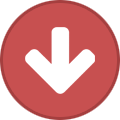 1
1
-
-
cant fix what isnt broken, it was like that in live and its still the same way in the emulator with the option of knowing who the last miner of a roid was.
-
 1
1
-
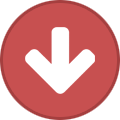 1
1
-
-
a bad reputation for something in any game is never a good thing.
what happens after that is up to the players.
-
 1
1
-
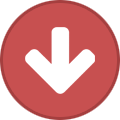 1
1
-
-
moved them out of ragnarok,
-
This is for ideas on the creation of a new item, not for changeing game mechanics though.
-
When i said to restart your computer i wasnt pokeing fun at you, several people have gotten past this issue by simply doing just that.
you would be surprized at how many people dont restart them for weeks at a time.
Also in the net-7 folder,Deleting client-filelist and client-version both text documents will force the launcher to update. -
restart your computer
-
in the Net-7 folder delete client-filelist and client-version both text documents. You will force the launcher to update.
-
Please only post idea's and not discuss them here,this all has to be read through in the end.
-
We are takeing suggestions on the creation of a new item.
It will be 100% quality when purchased (expect it to be very expensive) and deteriorate with time and or useage, locked onto the avatar that buys it.
The item or item's(as long as they are feasable) will be selected by the dev team after a 30 day idea entry period.
please keep idea's to the point and no long explanations.
This is your chance to be part of the creation process so lets hear your idea's.
this will be open for suggestions for 30 days.
-
Welcome to the Net-7 Entertainment EnB Emulator.To get you going you will need to download the Game Client (Earth & Beyond Client) from the Download page. http://www.net-7.org/ main tab/downloads on far leftOnce you have installed that you will need to download the Net-7 Launcher (Net-7 Unified Installer), also from the download page.Those are the only 2 files needed to play the game.If you have original disk for client that will work also instead of the downloadable one.Right click the net-7 unified launcher you downloaded and run as admin.If you hit a unhandled exception screen just click continue.Once you have installed the above 2 downloads you will need to run the "Earth & Beyond Configuration" found in your start menu under "EA GAMES/Earth and Beyond".Make sure to compare to the secondary Configuration "net7config" located a little farther down in same folder or you may crash on password accept or even have issues with full screen play.This will set your Graphics and sound settings.Now run the Net7 software "LaunchNet7", which should be on your desktop.Net7 will update your game software to the latest version.The Launcher may restart several times during this process.Once the update is complete, you will be presented with he Net7 Launcher Screen.There is a "Online/Offline" indicator under the server name and if this reads "ONLINE" press the play button to start the game.Make sure the host reads (sunrise.net-7.org) and local ip has your ip #number in it.The first time you run the game you will be asked to install a certificate. Please accept this and let it install.You need to register on both http://www.net-7.org/ site, and https://forum.enb-emulator.com/ to gain access to the game.You must click on the activation e-mail that is sent to confirm registration.After you have registered on https://forum.enb-emulator.com/ (forum) go to http://www.net-7.org/ (portal) log in using forum account information and create new game account... and read whats on screen.At the game log in screen, use your NET-7 Accounts username and password. Do not use your EnB Emulator Forums details.Once you are in game, look at the top of screen. options/graphics uncheck recommended and slide all bars to far right except gamma for best graphics.Note: In some cases and i have seen a few.If you get a inv 300 error try uninstalling your antivirus even if it looks ok when you check the settings to make the initial connection to our server, then you should be able to re-install it with no additional problems.Verify that the user has NTFS security permissions to write to the Windows and/or Temp directories. If the user does not have access to the Windows and/or Temp directories, then the 'Could not initialize installation (CRC)' error message may be displayed.Re-run the installation after modifying the security permissions for the user with the Windows and/or Temp directories.Fly safe and have fun. :)
-
 1
1
-

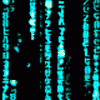
in Mission Discussion Area
Posted
when i add the missions in i set them for your race, if the missions worked correctly they would send you to where you spoke to santa the first time.i did alot of your avatars with the missions, like CpwingsPT ,that is probably why.