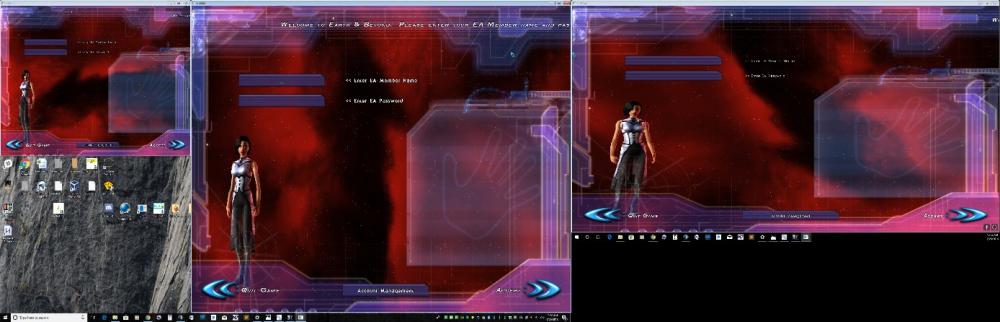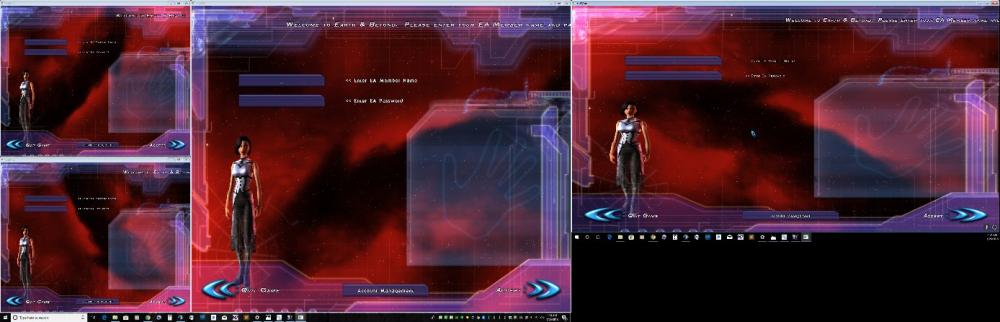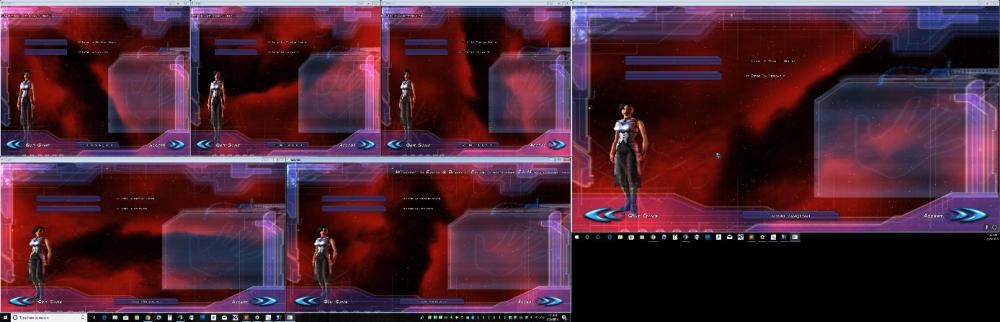Search the Community
Showing results for tags 'auto loader'.
-
I have improved Wolfie's multiboxing script, and will be posting screenshots here and scripts and how to set it up. This uses Wolfie's scripts at: My script simply adds alternative layouts, and I have extended what Wolfie has done. To get it running, do the following: 1. This was designed on Windows 10 2. For this to work, your alt monitor must be minimum resolution of 2560 x 1440. 3. Download https://autohotkey.com/ and install it 4. Go to the following topic, download http://www.rmkrs.nl/download/Net7MultiClientUnlocker.zip, and follow the instructions on installing it. 5. Download the scripts attached to this message (EnBAltBoxer.ahk, EnBPlay.ahk, LaunchEnB.ahk), and place them somewhere on your computer (mine are inside a AHK directory inside the main Earth & Beyond folder) 6. Right click on each of the scripts, and in the security tab, check run as administrator 7. Right click on the EnbAltBoxer.ahk script, and open with notepad. Look for "MainMonitor" and "AltMonitor" and set them to the number of your monitors in display properties on your PC. 8. Right click on the LaunchEnB.ahk script and open with notepad or sublime text. Replace the following paths with the path to match what you have on your PC: - C:\Program Files (x86)\Net-7\bin\LaunchNet7.exe - C:\Program Files (x86)\Net-7\bin\ - C:\Program Files (x86)\Net-7\bin\Net7MultiClientUnlocker.exe - C:\Program Files (x86)\Net-7\bin\Net7MultiClientUnlocker 9. Create a desktop shortcut of EnBAltBoxer.ahk, and right click on the shortcut and click properties. Under the Shortcut tab, click Advanced at the bottom, and check the box for Run as administrator. 10. You are ready to give it a try. Click your desktop shortcut to EnbAltBoxer. 11. At the prompt, it asks you how many alts you wish to load. Type in 0 (no alts), 1, 2, 3, 4, 5, or 6, and press enter. **NOTE: If you enter text, it will default to 6 alts. So enter a valid number. 12. Wait till all windows are loaded, and then enjoy. Gotchas: - If a alt window fails for any reason or the alt gets disconnected, you can rerun the EnbAltBoxer and it will recreate the lost alt window (be sure to select the number of alts you had before the disconnect) - Always make your left most monitor your main display in display properties to keep the error from happening where you cannot click inside the alt windows with your mouse. Not sure why this happens. - 1 alt, 1 main - 2 alts, 1 main - 3 alts, 1 main - 4 alts, 1 main - 5 alts, 1 main - 6 alts, 1 main EnBAltBoxer.ahk EnBPlay.ahk LaunchEnB.ahk
- 13 replies
-
- auto loader
- multiple alts
-
(and 1 more)
Tagged with: