-
Posts
7 -
Joined
-
Last visited
-
Donations
0.00 USD
Posts posted by mozuzaeram
-
-
1 hour ago, Doctor said:
that's the point of Reshade, preference
The FPS limit cut my client CPU usage about in 1/2.
Indeed. I will probably run it with no shaders normally. I really wanted this for the FPS capping, and now the machine I built Christmas 2022 doesn't sound like a Boeing 737 about to explode when I run multiple clients. -
As I am an avid multiboxer, I have noticed that the game consumes an excessive amount of system resources for a 22 year old game. It turns out the game runs using *uncapped fps* (I was getting 1000 fps+), and since it's built with DirectX 8.1, it does not obey (at least on my system), the Nvidia max FPS settings in the nvidia control panel.
Things to Download:
The Non-Mod Version exe: https://reshade.me/#download
The Latest Stable Version zip: https://dege.fw.hu/dgVoodoo2/dgVoodoo2/
Step 1:Unzip the dgVoodoo2 zip file, and copy the MS\x86\D3Dimm.dll, MS\x86\DDraw.dll, MS\x86\d3d8.dll, dgVoodooCpl.exe, and dgVoodoo.conf files to the "%ProgramFiles(x86)%\EA GAMES\Earth & Beyond\release" folder.
Step 2:
Run the ReShade executable you downloaded, don't select an item in the list box, instead use the browse button and select "%ProgramFiles(x86)%\EA GAMES\Earth & Beyond\release\client.exe"
Step 3:
Setup ReShade for DirectX 10 and click next.
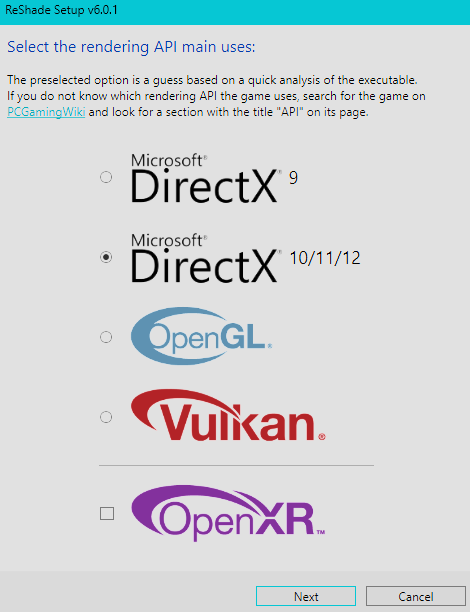
Step 4:
Select these shaders at least if you want to set up my example. (Click the shaders twice to make a check-mark appear.) Click Next.
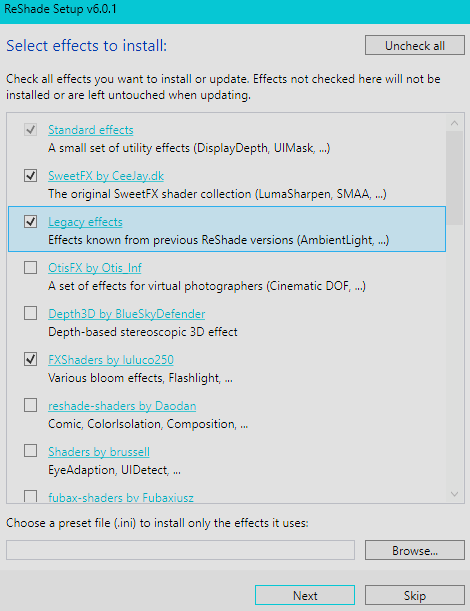
Step 5:
Click Finish and then launch "%ProgramFiles(x86)%\EA GAMES\Earth & Beyond\release\dgVoodooCpl.exe" *with administrator privileges*.
Step 6:
Do not change the settings in the general tab, instead, select the DirectX tab in the dialog that pops up and make the settings look like the picture below and click OK.
*GeForce 9800 GT is necessary or else the navigation map will not display correctly.*

Step 7:
At this point E&B will obey your video card's Max FPS setting. Please refer to your manufacturer's documentation on performing this task. Personally I used the Nvidia Control Panel to set the global max FPS of my system to my monitor's refresh rate, but you do you. Set that then return.
Step 8:
Login to the character select screen and hit the Home key to go through the ReShade tutorial. Or skip it. You do you.
Step 9:
Enable shaders. I enable Vibrance, AdaptiveSharpen, and MagicHDR and it looks nice. (Those are in the packs installed in the instructions above.) -
Shows as OFFLINE on March 4th 9:39 PM EST.
-
I have both these skills at 5/5 and they do their active effects but do not appear to affect my reactor cap nor recharge.
Is this a display bug or are these effects not occuring?
-
I just want to play with my toy ships...
-
The same way you would install it on any other machine. I'm using it on Win11 without issue.


in General Discussion
Posted