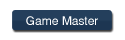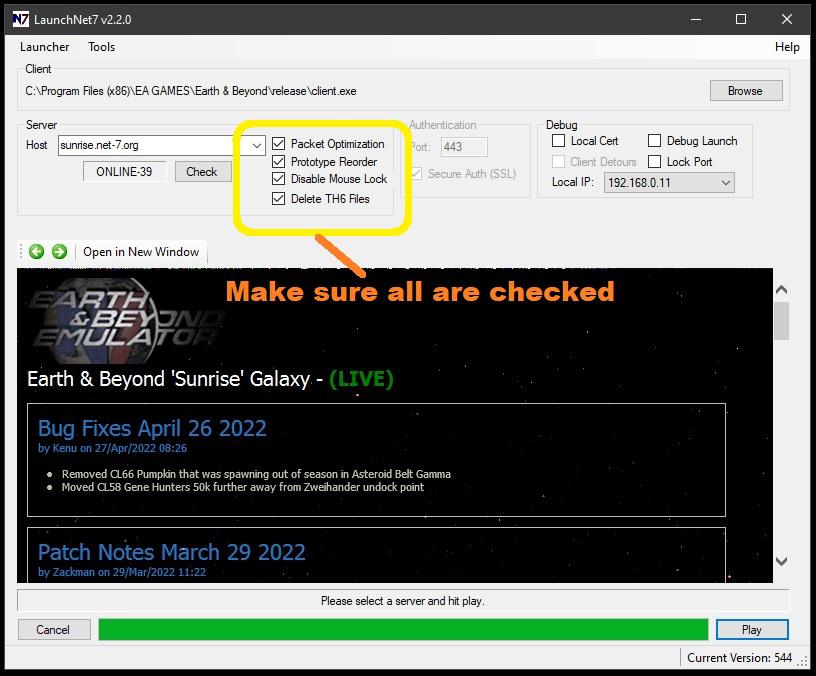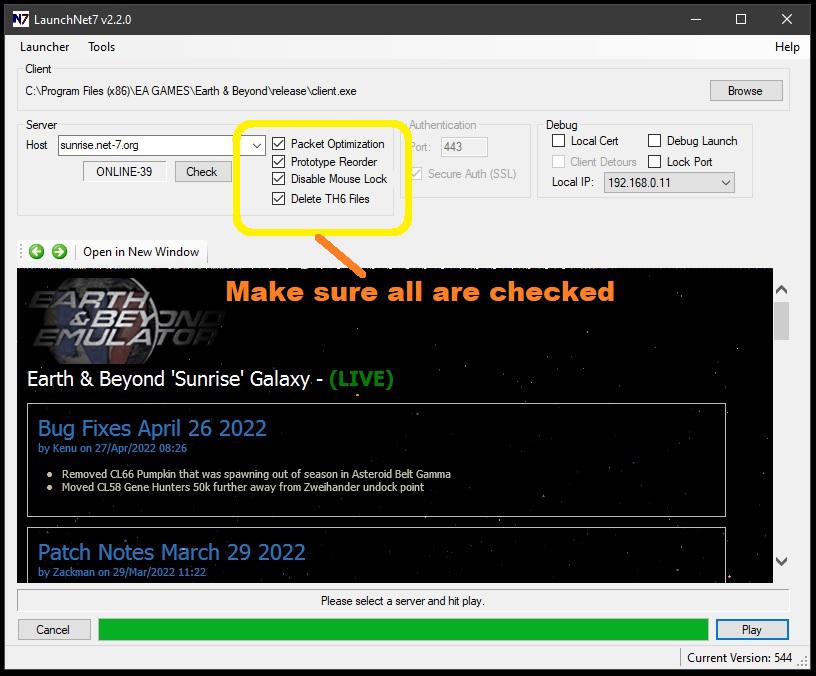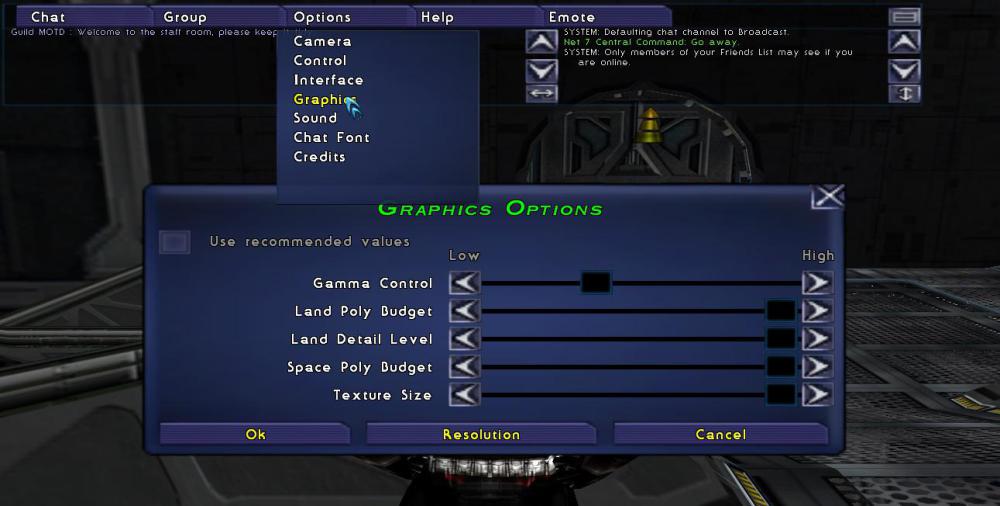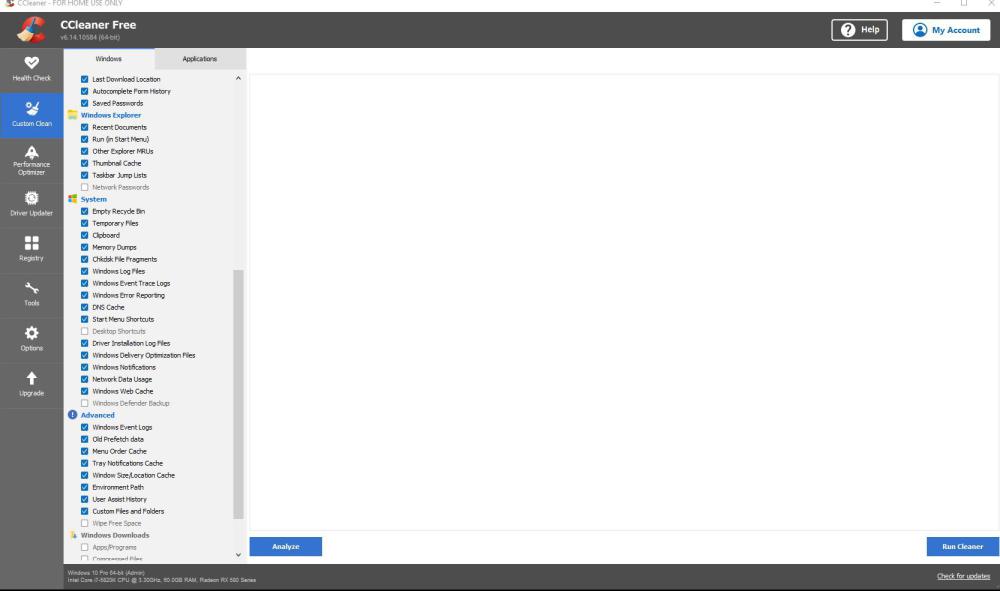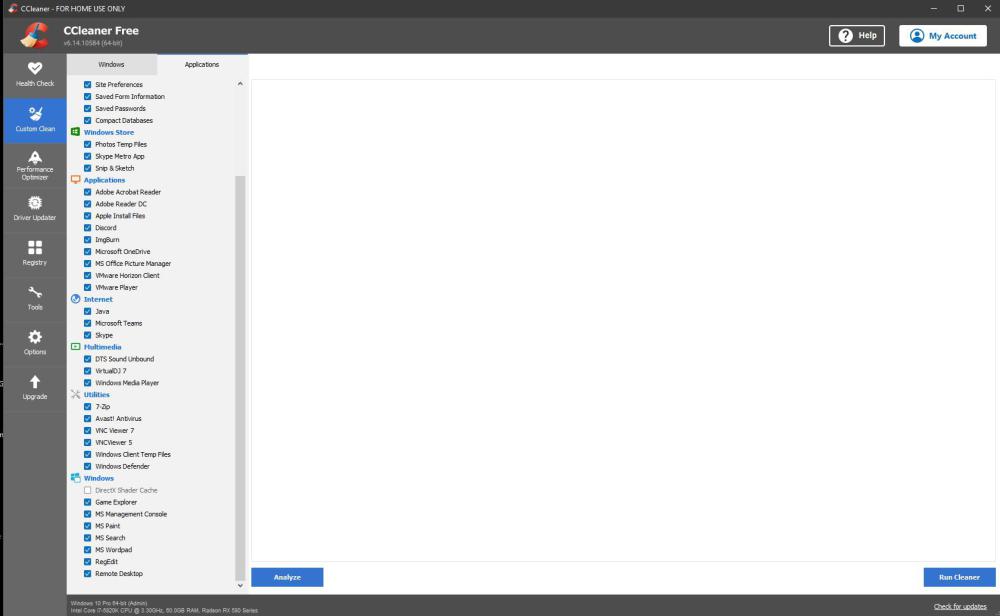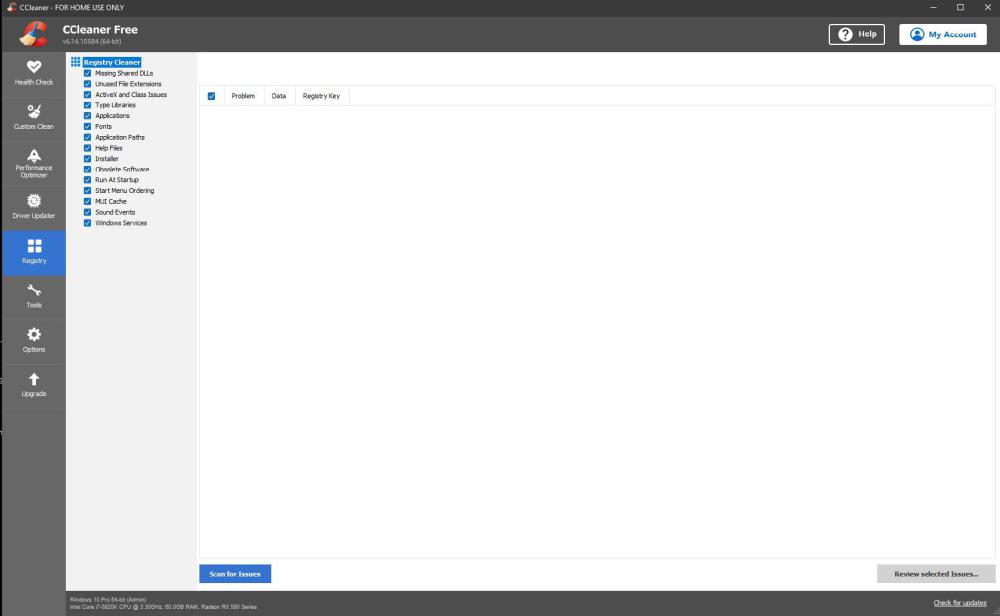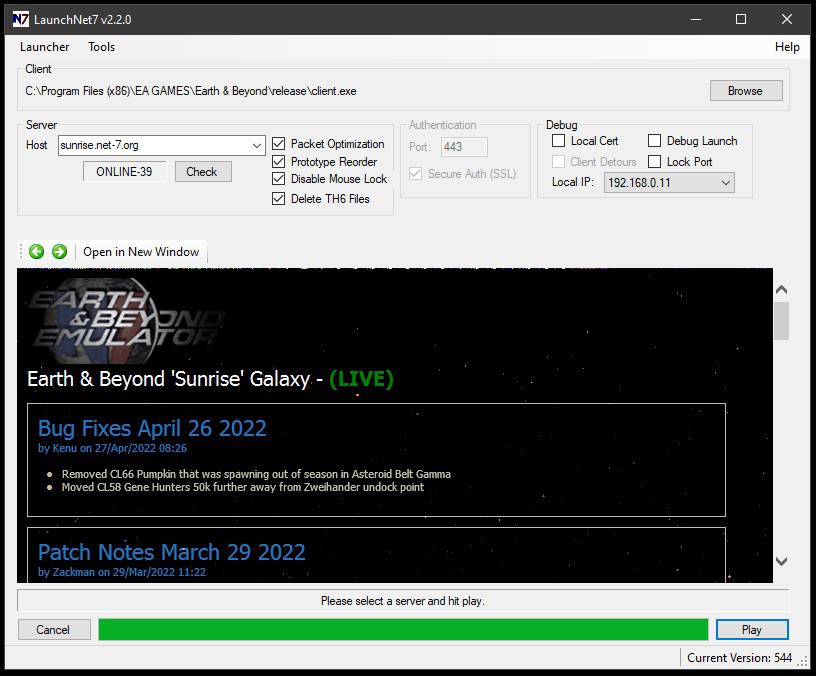-
Posts
96 -
Joined
-
Donations
0.00 USD
Yeti's Achievements
-
Hi Aceonfire, Oh man sorry to hear that, thats some major bad luck (I have been really lucky in my PC/IT career and not had MB issues - famous last words and now my MB blows up I bet!) But that said it does show that issues beyond the control of the install do exist and that ppl should not blindly assume its the fault of the install . Hope you have fun playing Starfield but I'm sure we will see you back at some point in the future...week/month/quater/year/decade All the best, Yeti(GM)
-
Yeti started following log in, select a character, press enter and got booted to the login screen , cant login , No Sound! and 5 others
-
Hi StaticRage, Please ensure your client looks similar (note the IP address may be different but should be your "local IP" on the right side) and thats all the four boxes on the left of the client are checked. Also slowly type your pasword in and remember it is case sensitive unlike your login account name. All the best, Yeti(GM)
-
Hi Guys, Looks like the server maybe unresponsive/offline as I cannot access it via the client and net-7 site is not responding with the current players logged online. Would appreciate you having a look see please. All the best, Yeti(GM)
-
Well to be honest its not a game stopper as you spend little time on login screen.
-
Compatability mode should be Win XP Sp2/3 not Win98 but it does also work if set to Win8 as well. Did you use the same Download install files as before or a freash set?
-
Thats the one I said its expecting another version of windows is all, no need to worry at all.
-
Hi Kittenykat, I do see you registered way back in 2012, but having checked the game database I see you managed to login to the game on 31th August 2023 and are ingame now. Please check your in-game sound from the Options tab at the top of your screen and make sure you have the sound setting set correctly to play Music/Sound Effects/Dialouge If you still have no sound then there is a high posibility the sound files you have installed may be corrupted but unlikley if the Movie cut scene plays. Please up date if this is the case and I'll advise further. All the best, Yeti(GM)
-
Hi Aceonfire, Sorry to hear your having issues, it could have been the recent .Net update from MS but its defo not a server side issue I can assure you of that. I have informed your Guild though and wish you a fast resolution. All the best, Yeti(GM)
-

Can create/select avatar but can't get into game
Yeti replied to RobbieK13's topic in Technical Support
Hi Robbiek13, I can see you have managed to login to the game and create two avatars(toons), I suspect that you do not have all 4 check boxes on the left for the launcher checked. Notably the "Prototype Reorder" one, your launcher should look like the one below on the left side . This will reduce the number of times that the gate/docking/un-docking hangs happen to you but will not eliminate then entierley. All the best, Yeti(GM) -
Hi Skitszo, Excellent to hear your in-game now, if your referring to the screen resolution then you need to click on Options/Graphics settings in game and move all but the top sliders to the right and adjust the gamma (top slider) to your prefference. I have mine set as below:
-
Ok it sounds like your whole install is totally messed up, I suggest you un-install it all again and run an app that would clean out any temp/registry entries as well - I use Ccleaner free version make sure you have the folllowing settings check before selecting run: Select run and it will clean up your system, once that completes select the Registry on the left of the menu and ensure all the options are checked then run it - it should look like this: Having scanned for issue then click on Review all issues and then resolve. You should now have a "clean" system now follow the instructions given previously in a post by me and download the files from the net-7.org website not some 3rd party one, also make sure it is on a wired connection to ensure a good/reliable download (wireless can be iffy!, also the enb proxy does not operate well with wifi connections!) Assuming all downloads ate 100% clean then the install will go flawlessley (assuming you do follow the steps.) I hope to see you in-game real soon. Yeti(GM)
-
Can you be more specific and a screen shot this is like fishing in the dark with both eyes shut.
-
Hi skitszo, You may want to follow the instructions as I have detailed in the following post: If your still having issues then please post a more detailed description of the issue so that I/We can understand better what steps you are actually taking so we could replicate the issue and advise from theer. Note if your skipping or missing steps then yes the install will not function as intended. All the best, Yeti(GM)
-
Hi Autum, The server have been up for over 300'ish hours (12.5 days ) now so something must have gone wrong some where with the install, have you checked your windows firewall settings to allow the proxy.exe through and the enb client aslo check if your antivirus is blocking it for some reason. Just make sure you have followed the install process as detailed below: How do I get in the game !! Firstly, welcome to the Emulator ! I get in the game, please follow the instructions below. If you have any issues, please refer to the forums. 1. Click on the 'Register' button to the right of the Earth and Beyond Emulator Logo. 2. Fill in the details on the registration page and confirm your email address. 3. Once you have a Master Account, log in to the Net7 Portal (this site). 4. From the accounts menu, click the 'Add Game Account' button, and fill in the details. 5. You now have a Game account ! YEY ! 6. Now navigate to the 'Main' Menu and select 'Downloads'. 7. You will only need to download 'Earth & Beyond Client' and 'Net-7 Unified Installer' 8. Once downloaded, run the 'Earth & Beyond Client' install first, and wait for it to complete. (Please delete the short cut from your desktop as you do not need to run this.) 9. Now install the 'Net-7 Unified Installer'. You will be asked a few questions during the install. 10. Next, navigate to your 'Start' menu and locate the Earth and Beyond shortcut Folder. 11. Once there, run the 'Earth & Beyond Configuration' shortcut, and select your desired settings. Make sure you run as 'Administrator' (Rightclick the shortcut and select 'Run as Admin') and also hit the 'Performance Test'. 12. Now run the 'LaunchNet7' shortcut on your desktop. This is the main launcher for the game. 13. On first run, the launcher will update a few times, to make sure you have the latest release. 14. Once the updates are complete, press the "Play" button on the launcher. 15. The first time you press 'PLAY' you may be presented with a certificate install screen. Just press OK. 16. The game will now launch. 17. Once at the log in screen, (Say Hi to Megan), enter your 'GAME' account information (Step 4). 18. Create your Character and enjoy the game ! If all of the above have been done correctley then you should see something like this (current image as of 14:10 3 Aug 2023) : Make sure all check boxes on the left are checked before trying to launch the game, once all thats done your good to go. 👍 Hope to see you in-game real soon. All the best, Yeti(GM)
-

log in, select a character, press enter and got booted to the login screen
Yeti replied to Stell's topic in Technical Support
Hi Operion, I'm glad you found the issue using: Welcome back to the EMU ❤️ All the best, Yeti(GM)